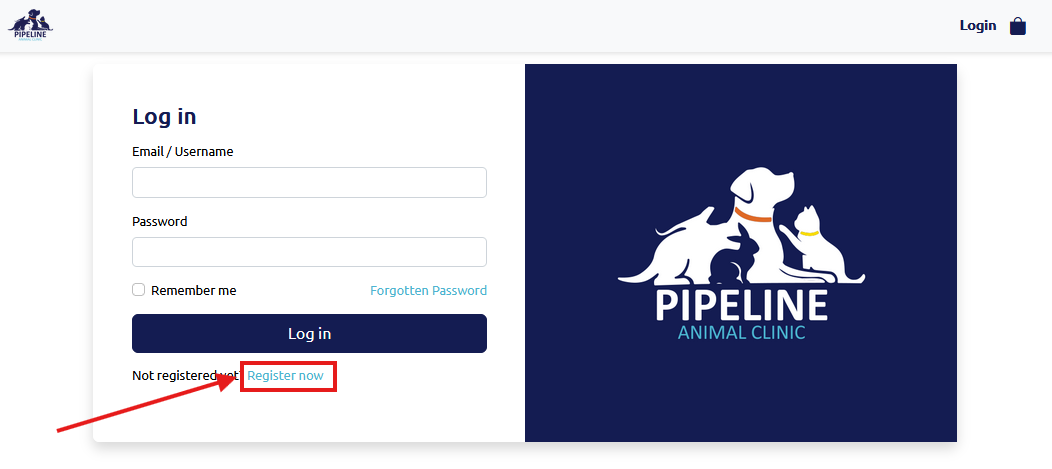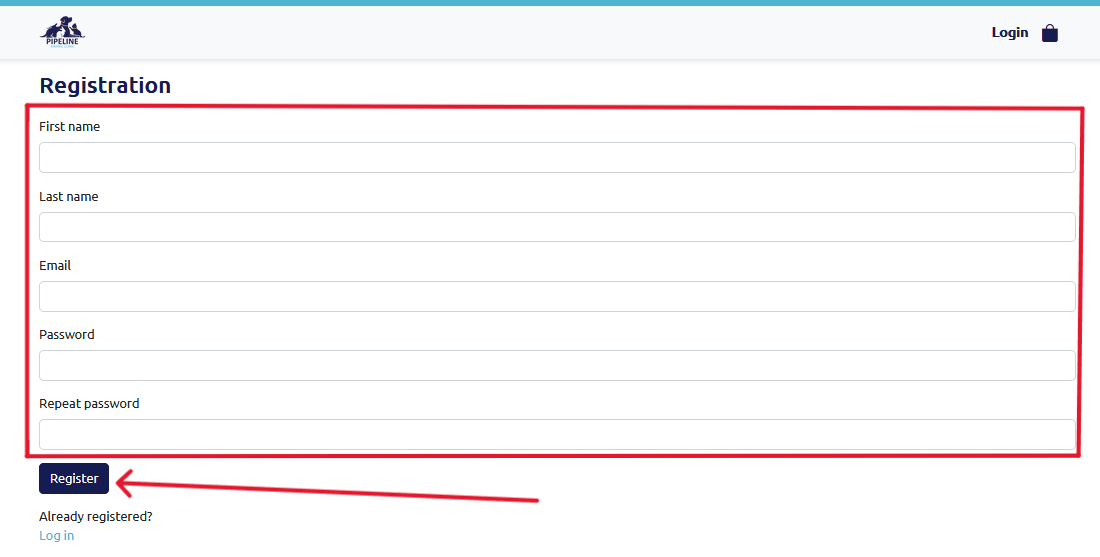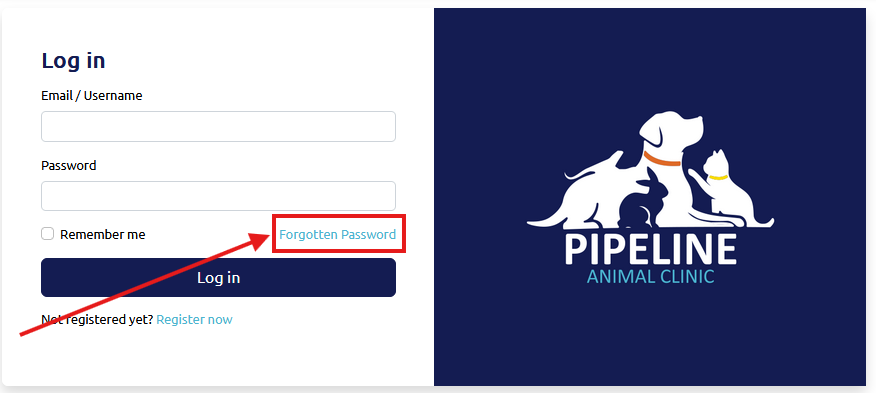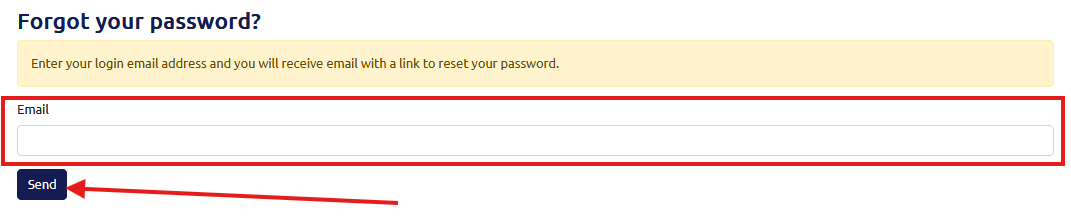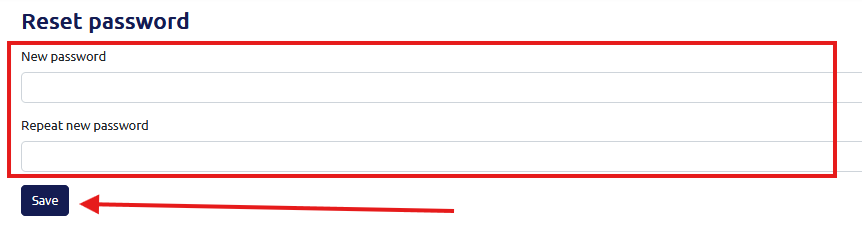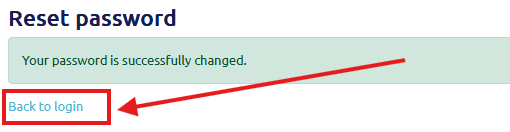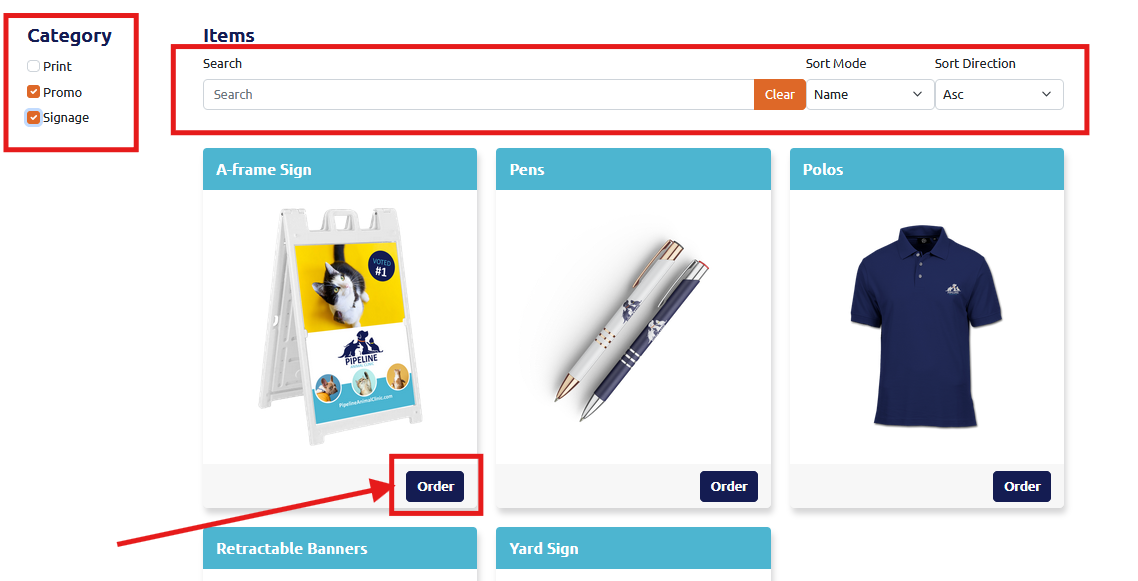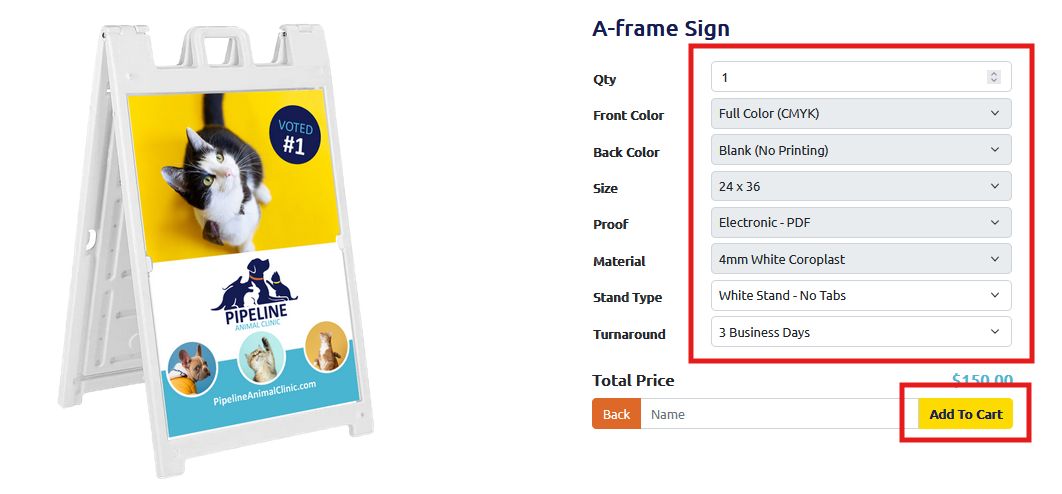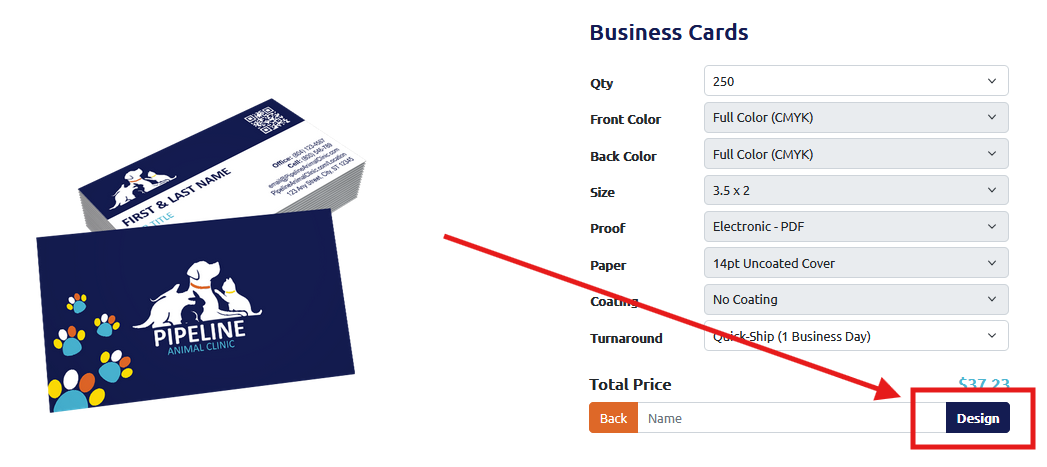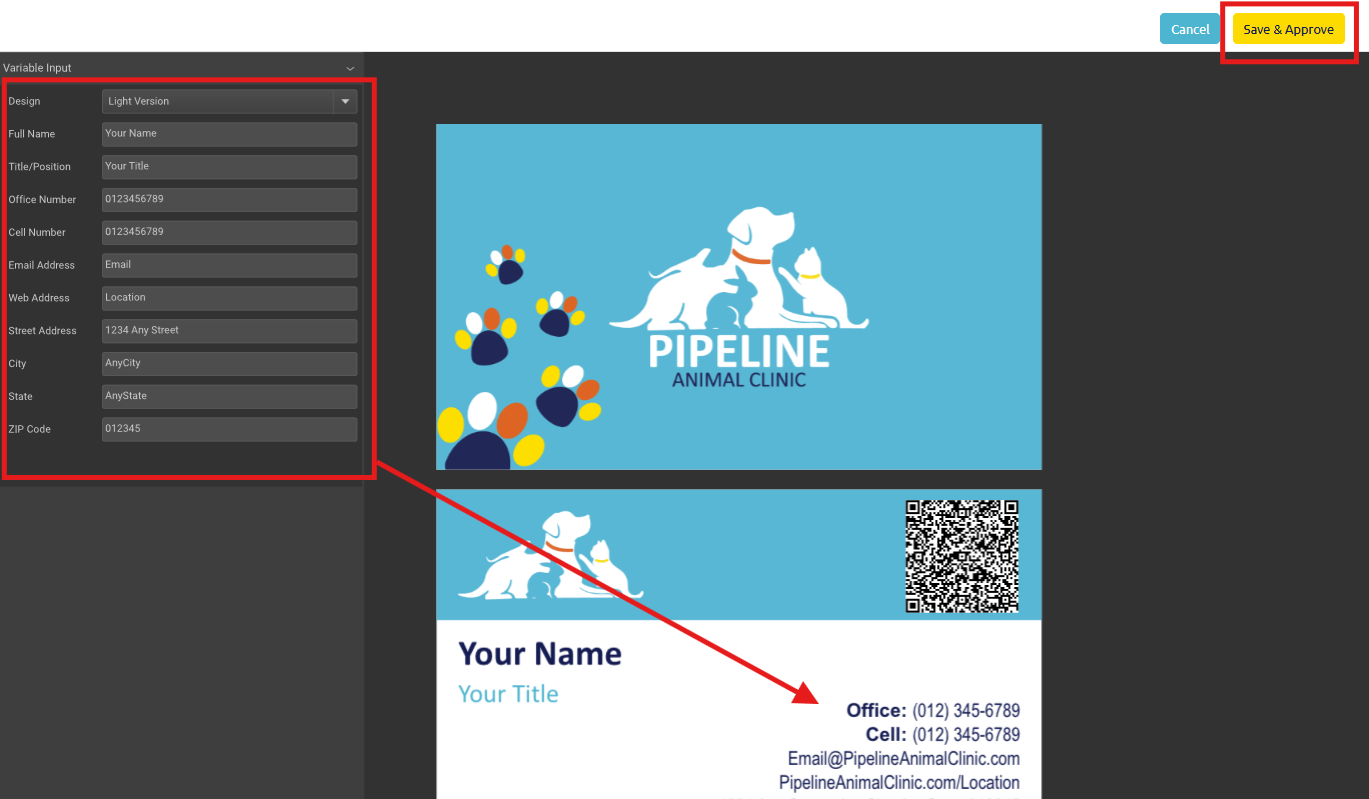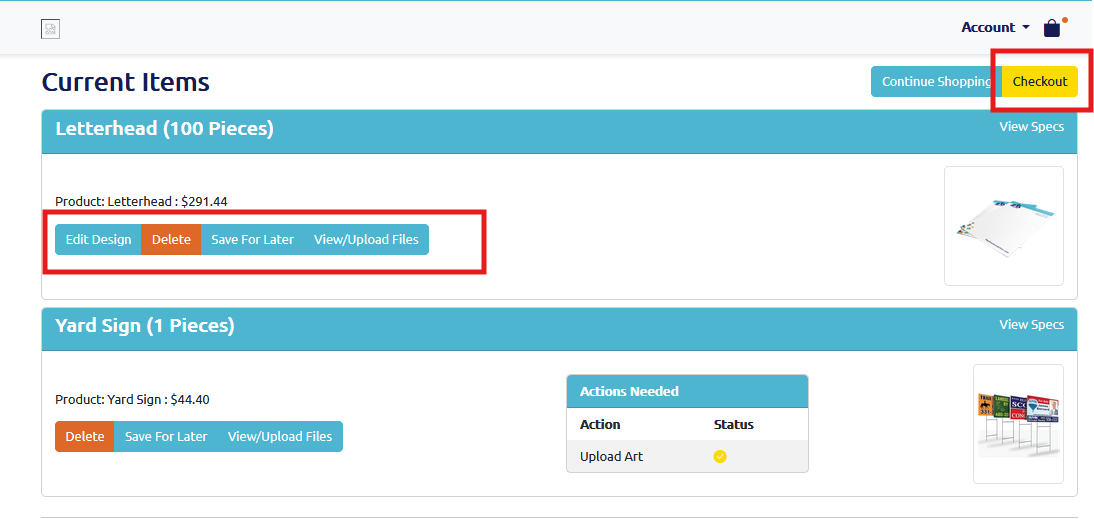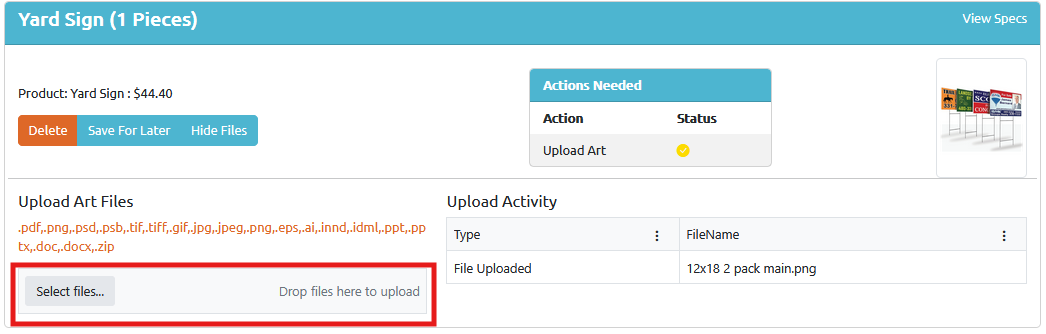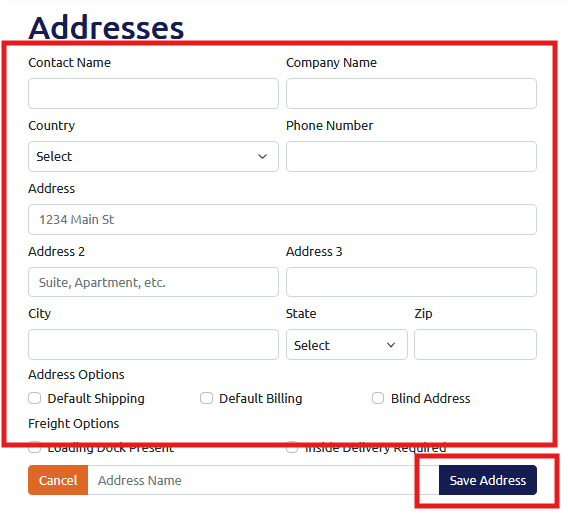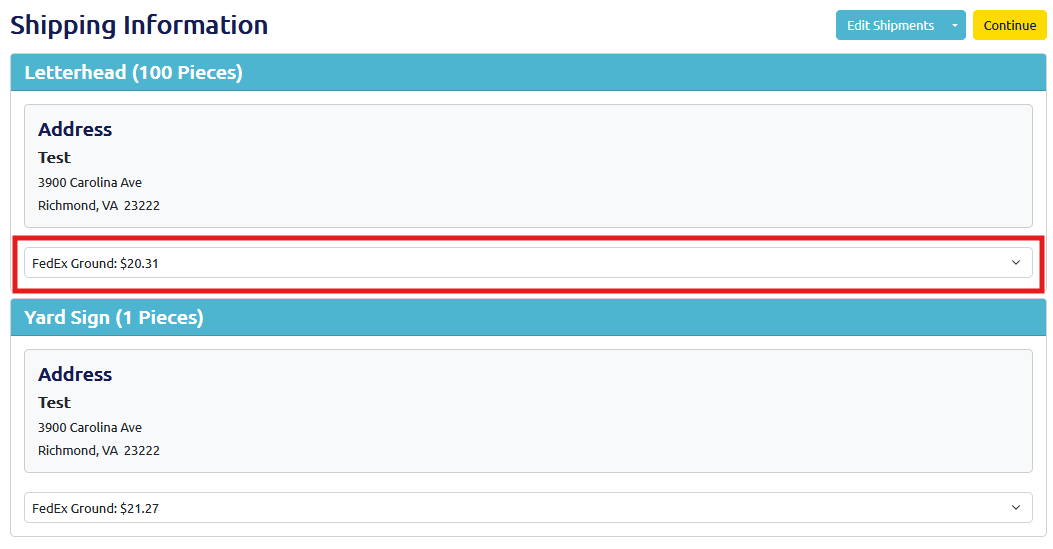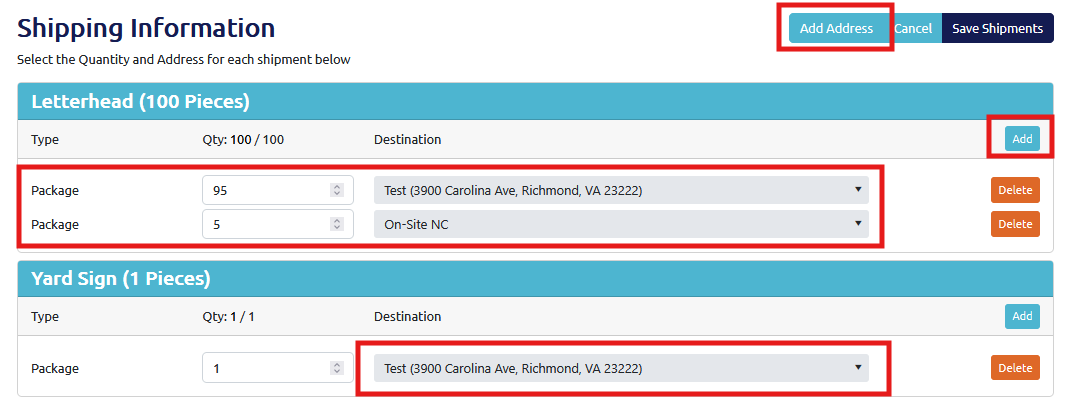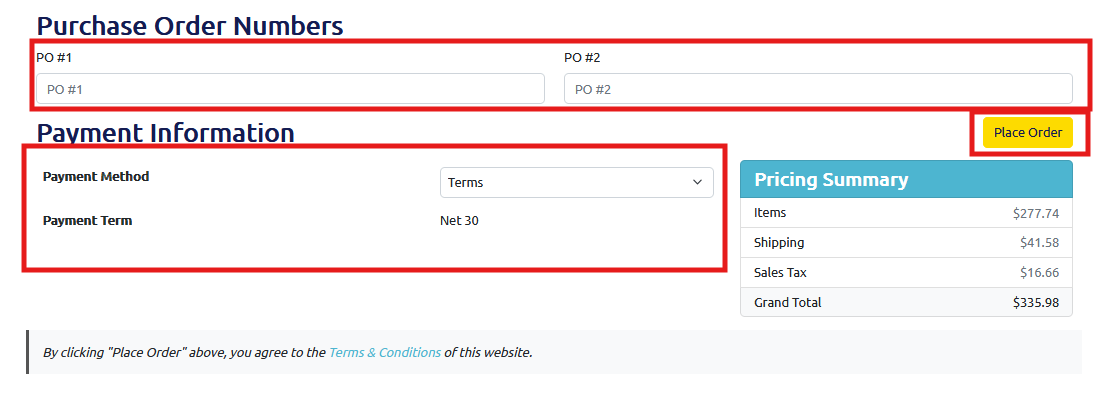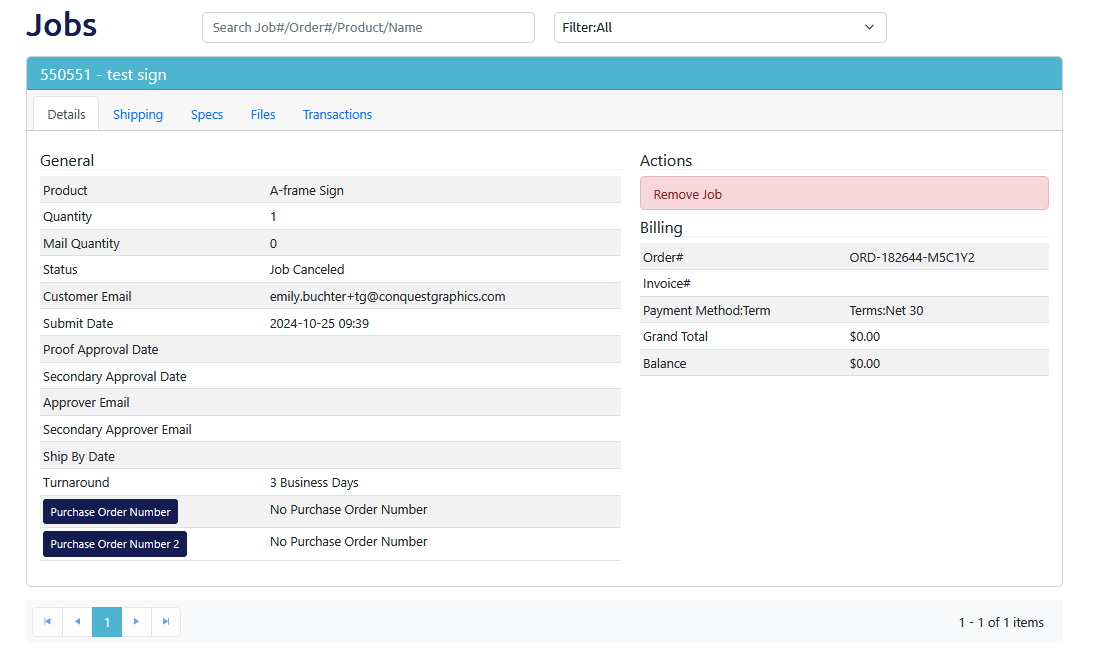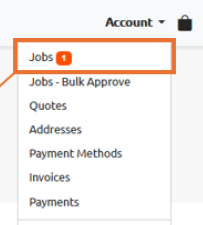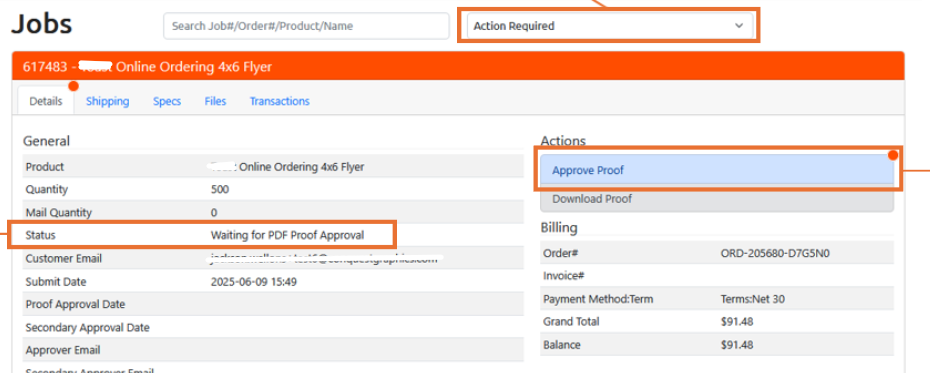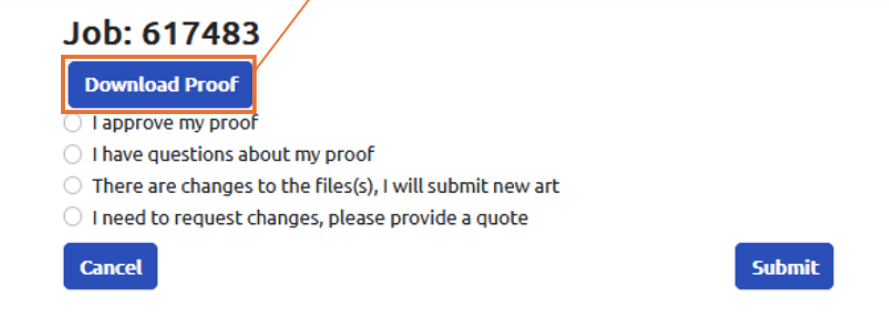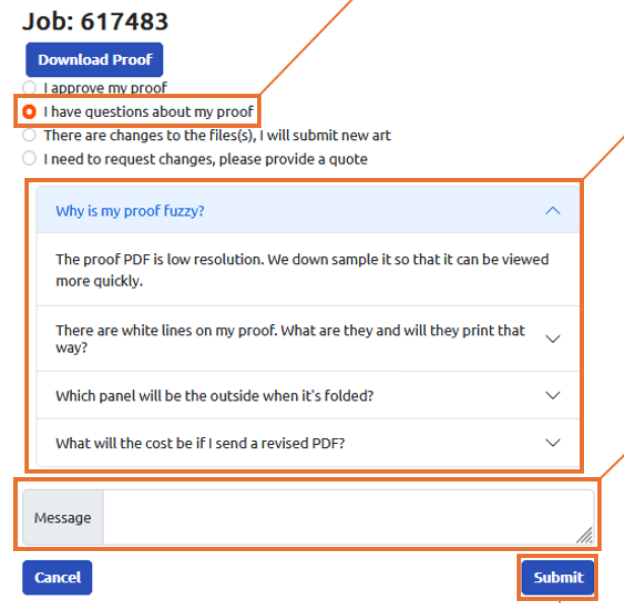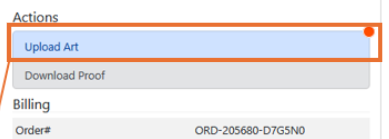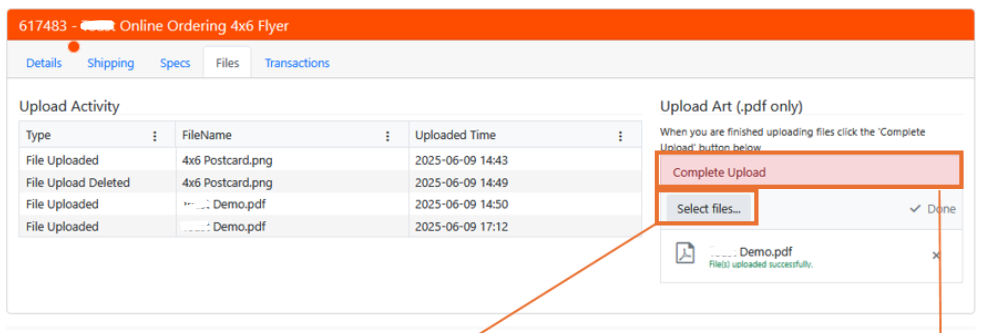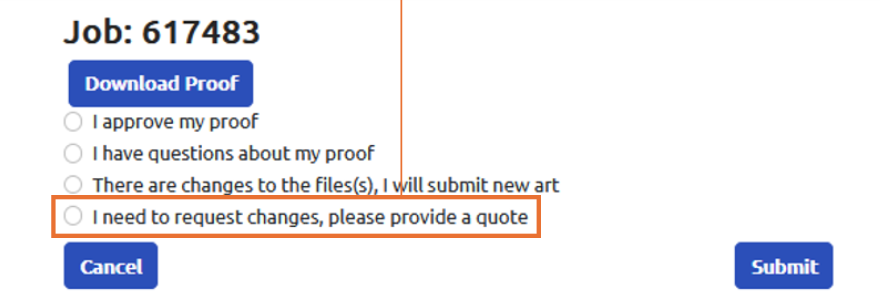Easy Ordering
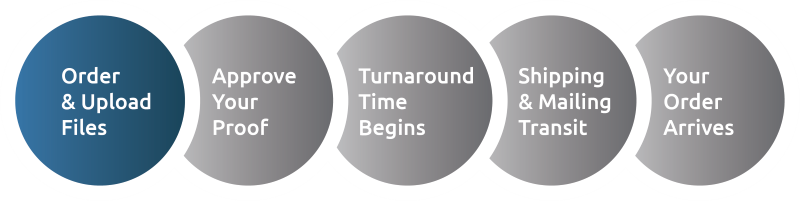
Step 1: Order & Upload Files

1.) Shop
Choose the item or items you are interested in on our website using the “Products” dropdown at the top left-hand corner of our website. Using our InstaQuote tool, Choose your paper and print selections. Then click “Add to Cart."

2.) Checkout
Within your cart, which you can access in the top right-hand corner of our website, select the items you wish to order and click “Checkout” to choose your shipping method and payment. When possible, we will combine the items when you place multiple orders into one shipment to further save you money on shipping costs. You will shortly after receive a confirmation email after your payment and order have been processed.
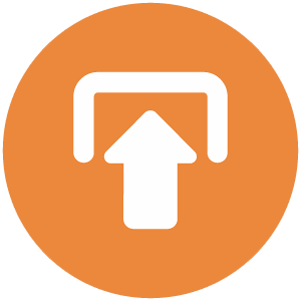
3.) Upload Any Needed Files
You can now access "Your Jobs" and upload any art files or mailing lists that you need by simply clicking the "Upload Art" button. We will keep them in a secure library that you can access as you need them. If you have any questions about what is needed for your files, check out our "Art/Docs Prep" page.
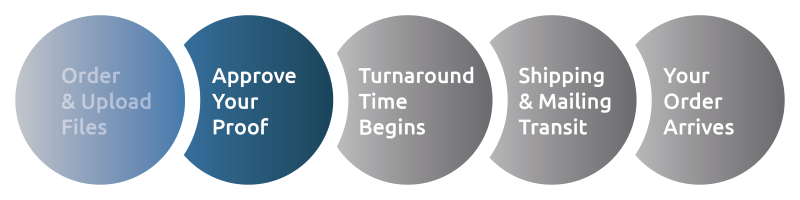
Step 2: Approve Your Proof
The next step is approving your proof. Some orders will not require a proof like our Quick-Ship items for a fully automated experience that is built for speed. Other orders will require you to choose electronic proof, contract proof or no proof at all.
Electronic Proofs
Electronic proofs are free PDF versions of your final product, and with modern color-matching capabilities, they are the most popular and recommended types of proofs.
Once you have uploaded your art files, you will soon receive an email within 1-8 business hours letting you know that your proof is ready to view.
You can click on the link provided in the email to navigate to your proof or in the top right-hand corner of our website, click on the dropdown titled “Your Account” and then click on “Your Jobs” to log in and view your orders. Any order that has a proof ready for review will have a button that reads “View Proof.” By clicking on this button, you can then open your electronic proof and choose to approve or opt to upload new art files if there are any issues with your proof. We will include notes on any errors or changes we made, including adding bleed or switching your project from RGB to CMYK color model, but please double-check that everything is to your liking before approving your proof.
Contract Proofs
Contract proofs are physical copies of your printed material. For this type of proof, we will ship your proof to you the same day or 1-2 business days, depending on your materials. You will then need to ship your contract proof back to us to move your order into production. There is an extra charge for contract proofs, which is indicated in the checkout process.
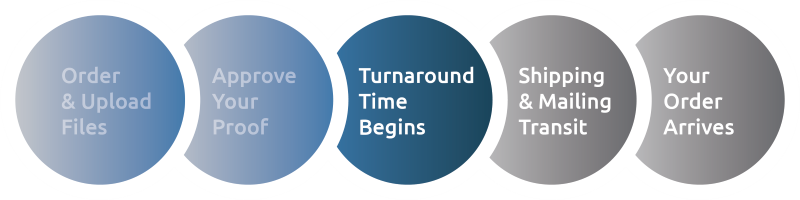
Step 3: Turnaround Time Begins
Once your proof is approved, it’s time to get your project into production. Production time is the time it takes to print your materials; this is what we call Turnaround Time, and this begins after you have approved your proof.
Electronic Proofs
Electronic proofs are free PDF versions of your final product, and with modern color-matching capabilities, they are the most popular and recommended types of proofs.
Once you have approved your electronic proof, your project's turnaround time begins.
Contract Proofs
Once you receive your contract proof, you must ship your proof back to us, and once we receive it, your turnaround time will begin.
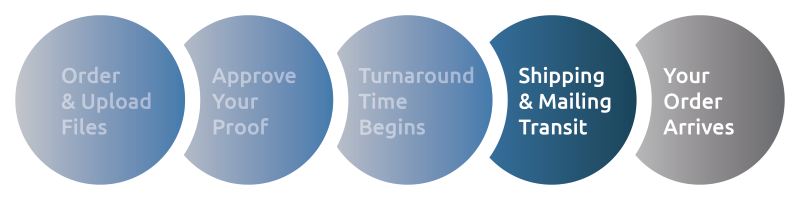
Step 4: Shipping & Mailing Transit
Shipping time is not included within your turnaround time. For example, if you choose a 5-7 business day turnaround, your shipping time will begin after your materials have been produced and are shipped out.
The shipping transit time will be in accordance with the delivery ZIP code you entered when inputting your project specifications.
For direct mail campaigns, your materials will arrive to your audience based on the mailing option you chose within the specifications of your project and could be 1-6 business days or more depending on your mailing choice, current situations, and the location of where your mail will be delivered. If your materials need to arrive before a certain date, always let your sales rep know so they can help choose the best options for you.
For more information on mailing, including how you can track your mail, visit our Mailing Help page.
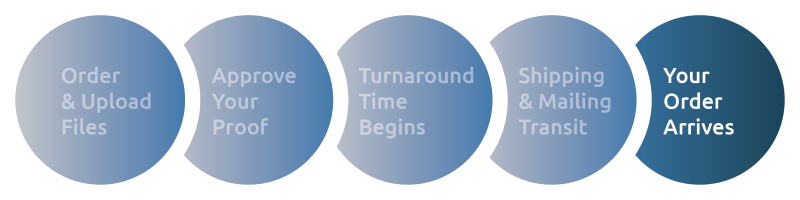
Step 5: Your Order Arrives
Your order has arrived, or your direct mail pieces have met their destination!
Additional Resources
Here are a few things to keep in mind when getting your printed design ready. For a more in-depth overview, visit our “Art/Docs Prep” page.
- Bleeds: Extend background and design elements 1/8” from the edge of the page.
- Margins: Keep text and images 1/8” inside from the edge of the page.
- Image Resolution: Image resolution should be at least 300 dpi.
- Size: Pages in design software need to be the same size as your desired product.
- Color: The design needs to be in CMYK. We will automatically change art if uploaded in RGB and will notify you of this change within your proof notes.
- PDF: Download your designs in PDF format with bleed included. This will make your PDF around 0.25" larger in length and width.
- Folds: For folded materials like brochures, make sure designs account for the fold line.
- Page Count: For multi-paged materials, make sure pages are designed in order.
You will typically receive 3 emails during your online ordering process. If you have requested a quote, you will receive 4.
Email 1: Your Quote - This email you will receive if you have requested a quote and will be regarding your quote details along with the next steps.
Email 2: Your Order Confirmation - This email is your order confirmation and will include your order details and next steps, including a link to upload your art files and/or mailing files.
Email 3: Your Proof - This third email is to notify you that your proof is ready for review and will include a link for you to login in and view your proof, where you can approve it or upload updated files if needed.
Email 4: Your Job Invoice & Summary - Once your order has been completed, you will receive a job invoice and summary email.
According to the Fair Credit Billing Act, your credit card provider or bank cannot hold you liable for more than $50.00 worth of fraudulent charges. If your credit card provider or bank does hold you responsible for any part of this $50.00, we will cover the liability for you, up to the full $50.00 value. We will only cover this liability if the unauthorized and fraudulent use of your credit card resulted through no fault of your own from purchases made on our website while using our secure server.
In the event of unauthorized and fraudulent use of your credit card, you must notify your bank or credit card provider in accordance with its procedures and terms of use. We reserve the right to ask you to provide documentation or other evidence of the fraud activity prior to issuing a credit under our Secure Shopping Guarantee.