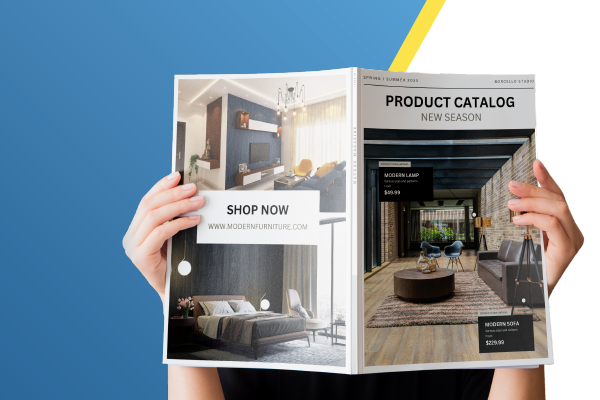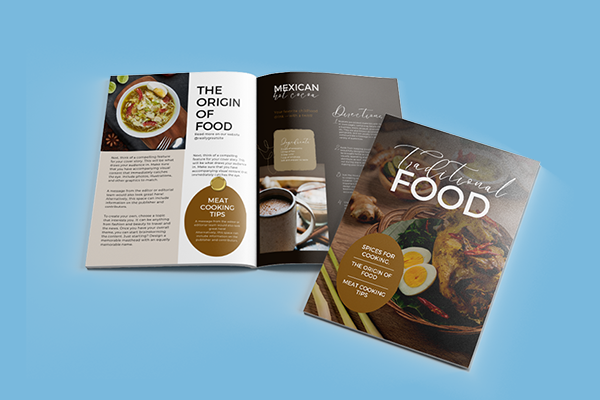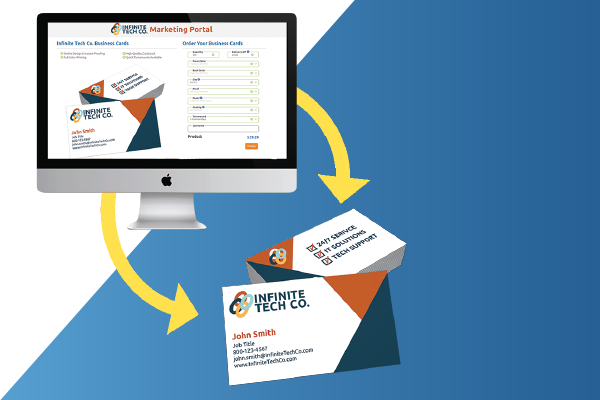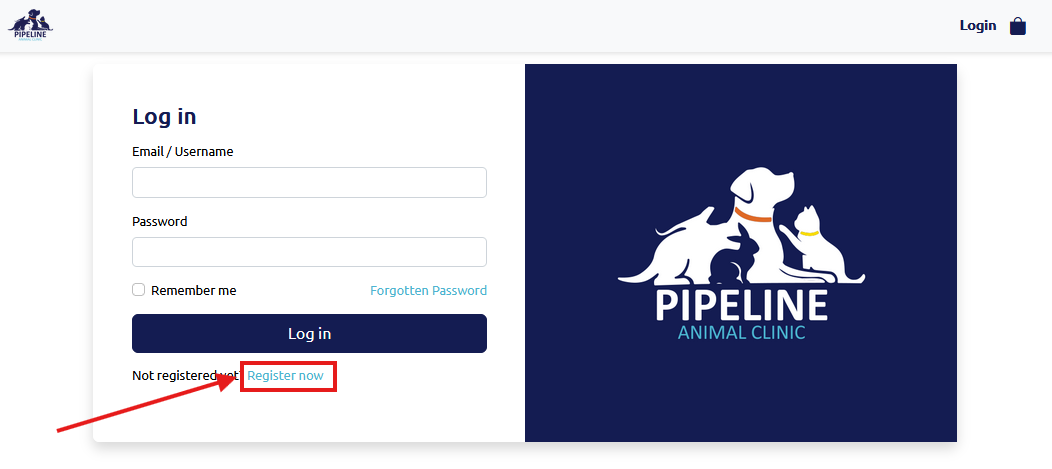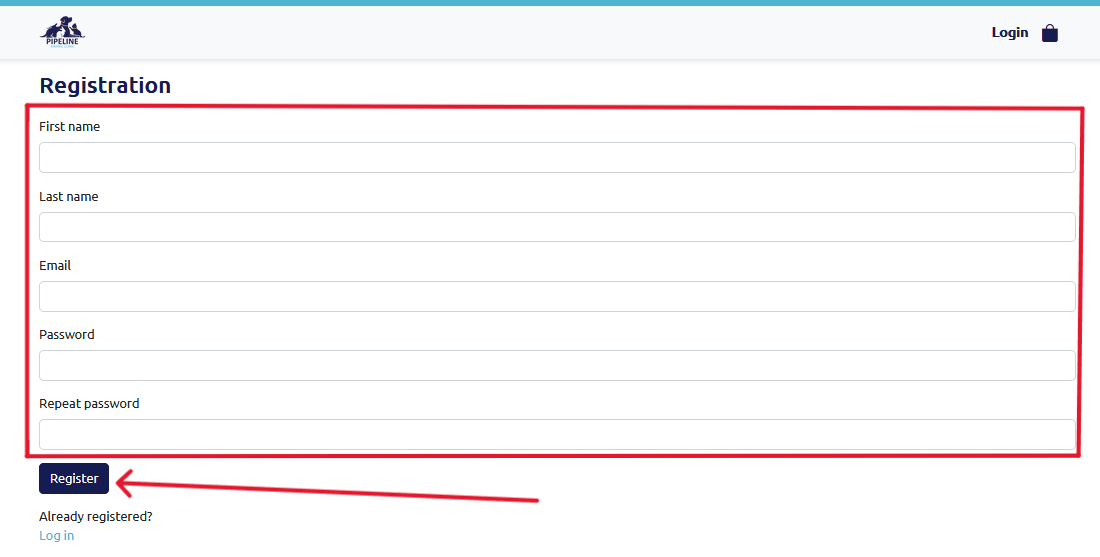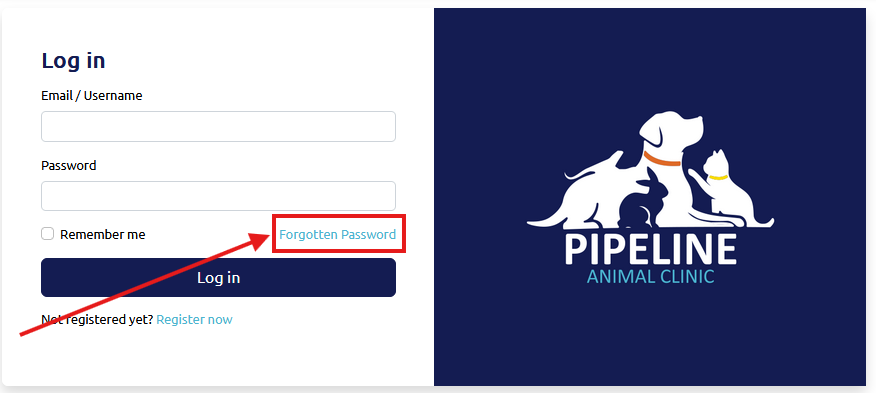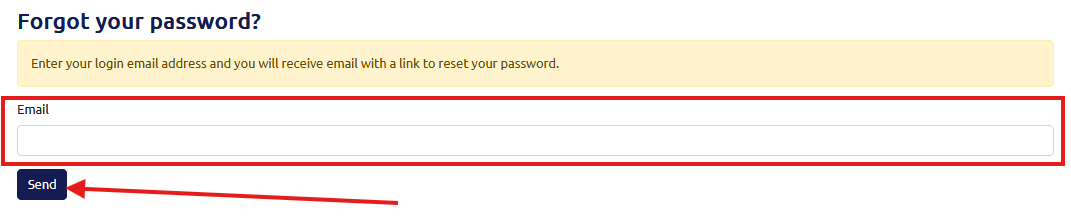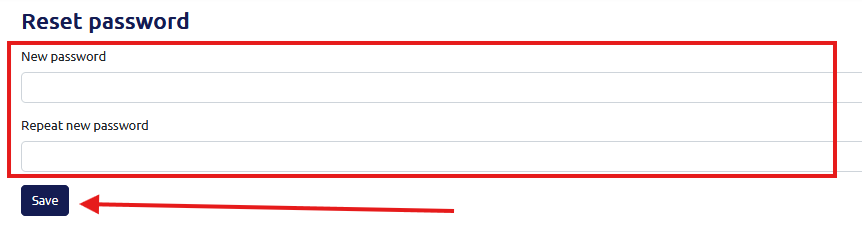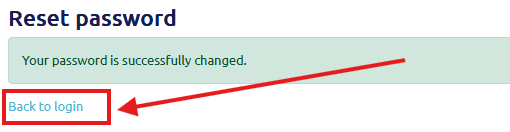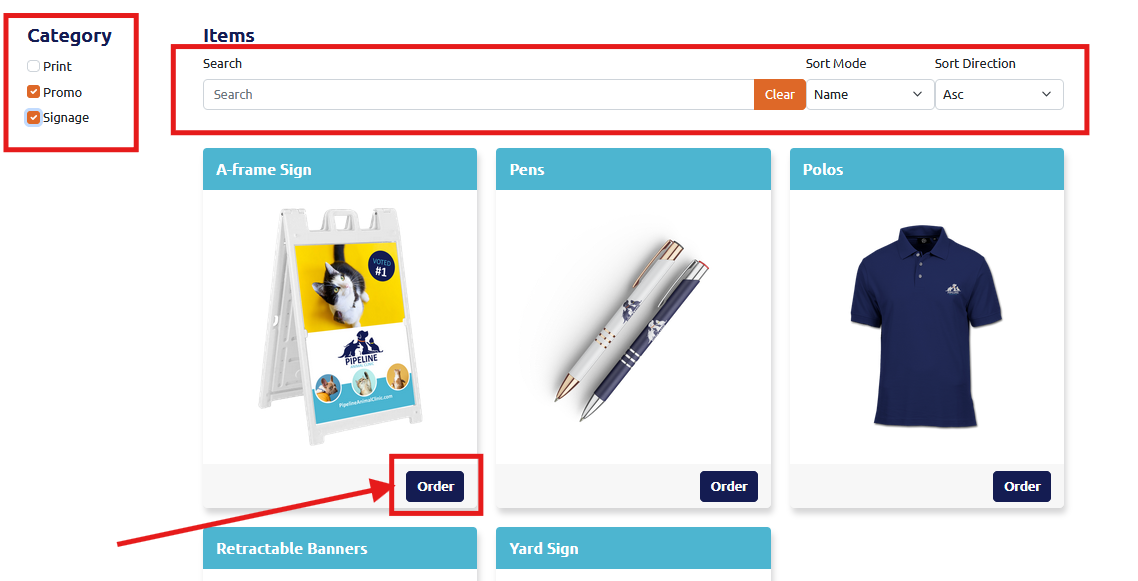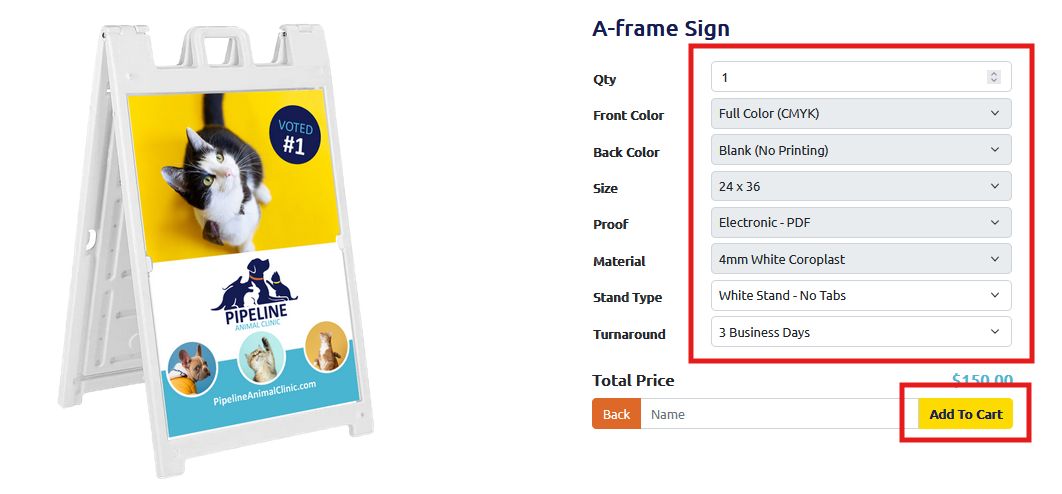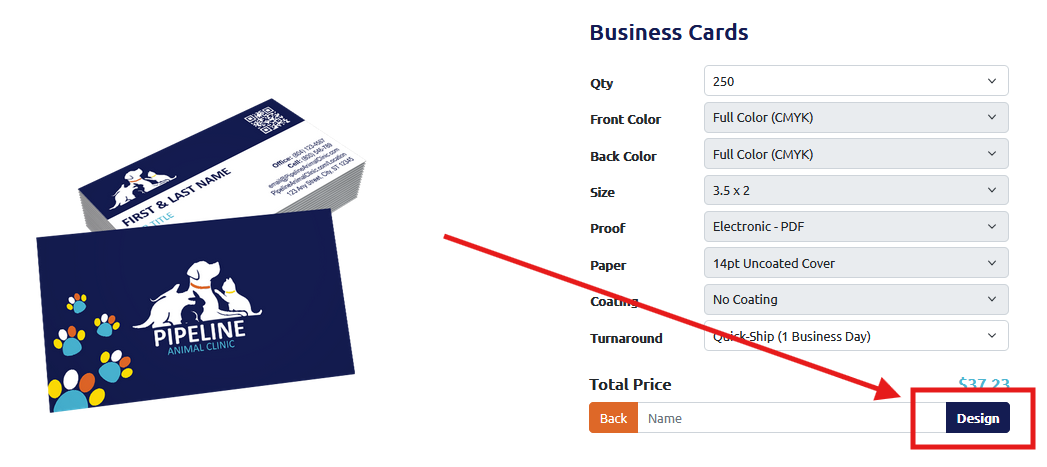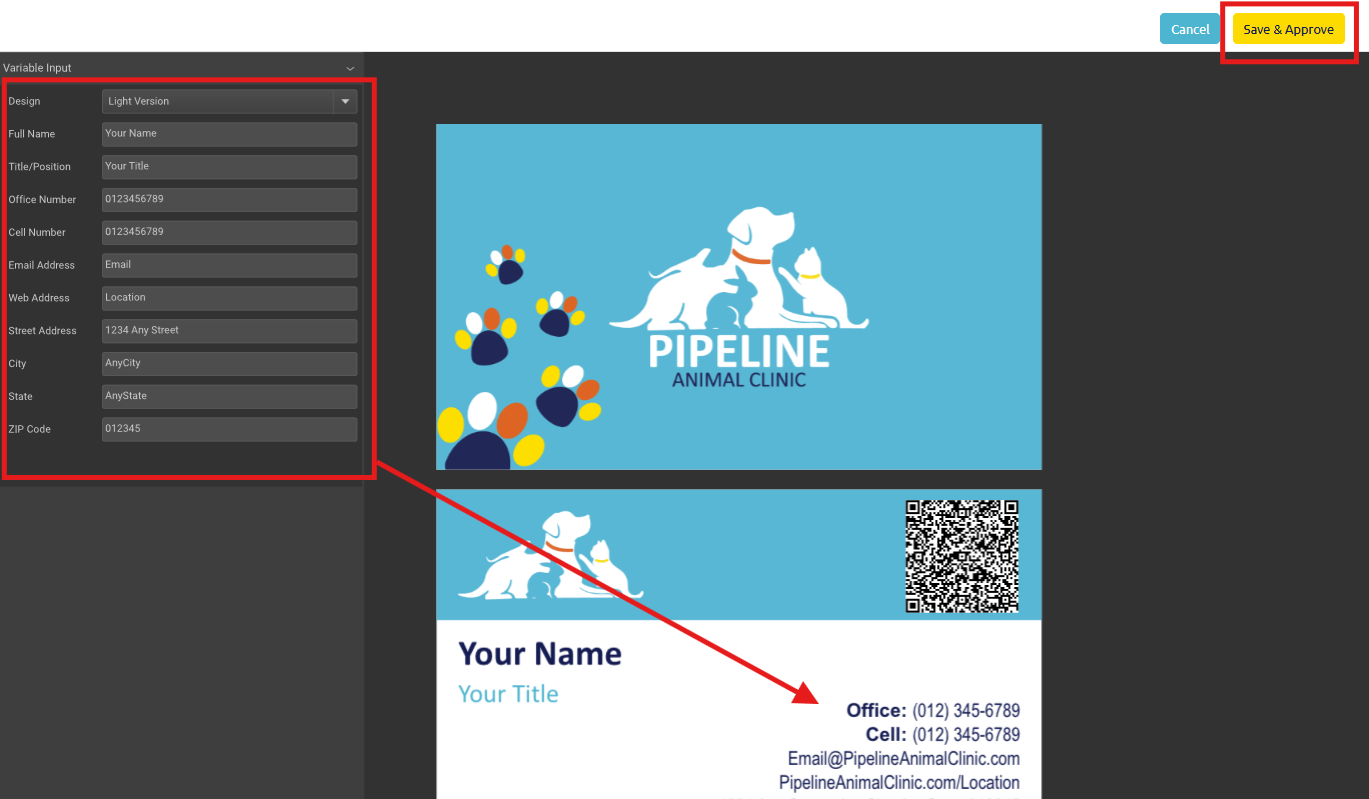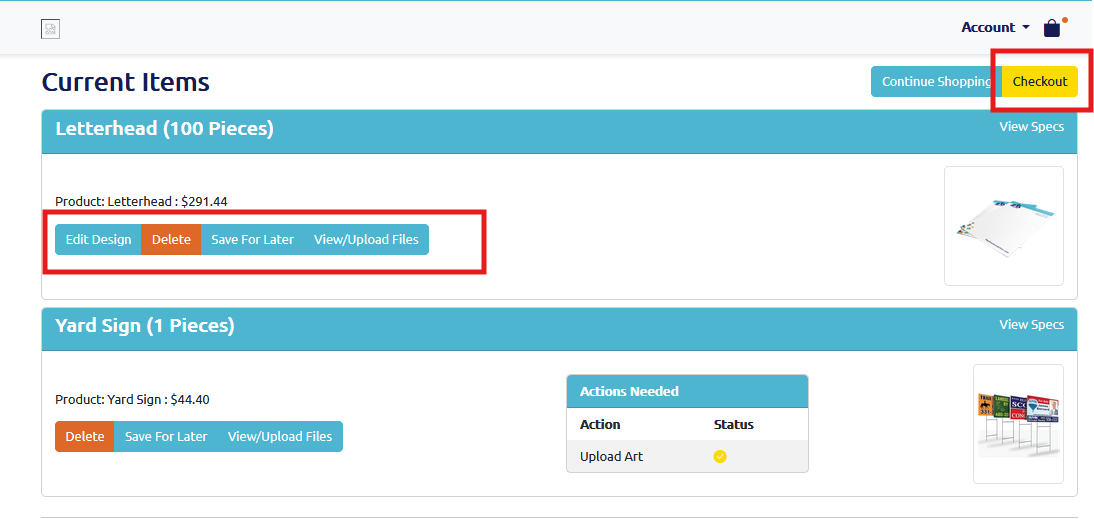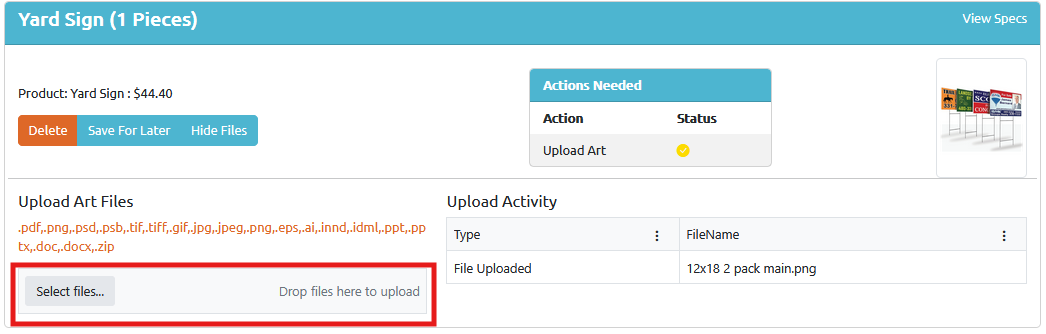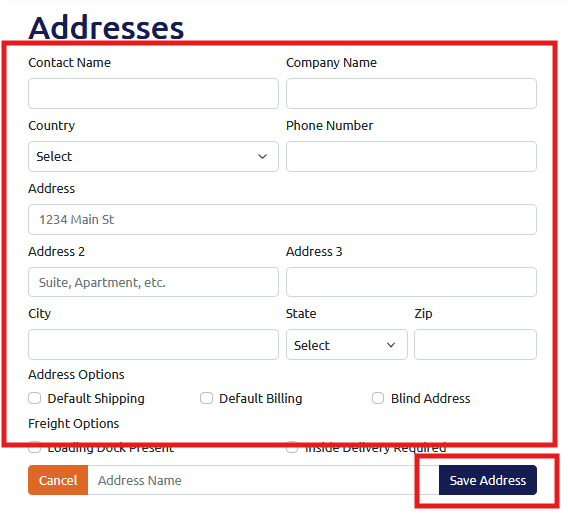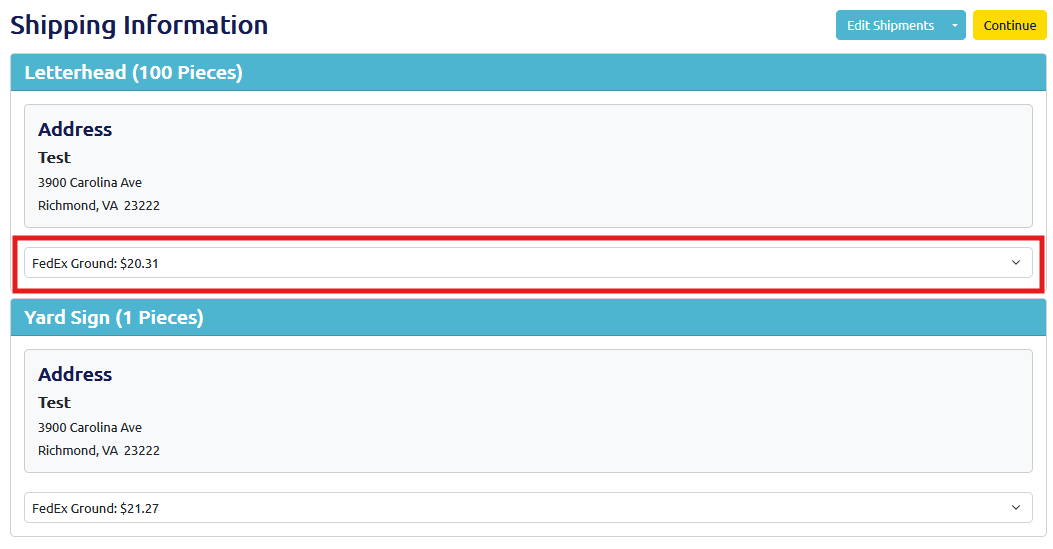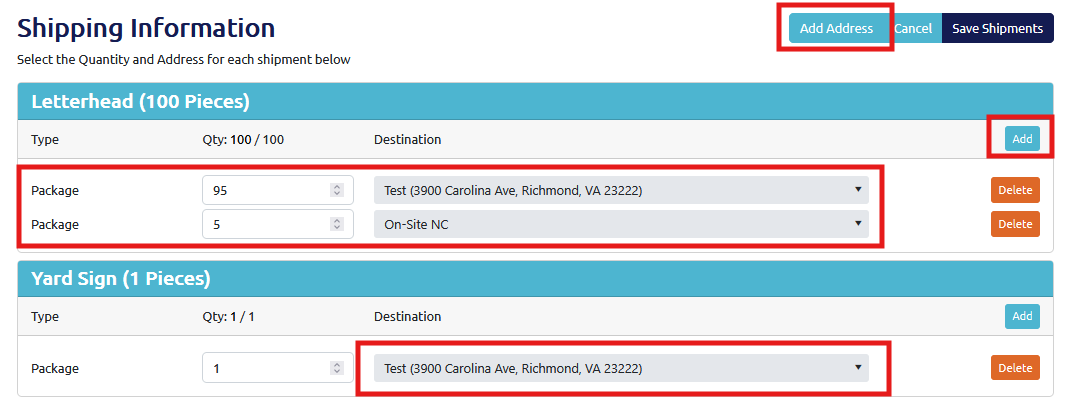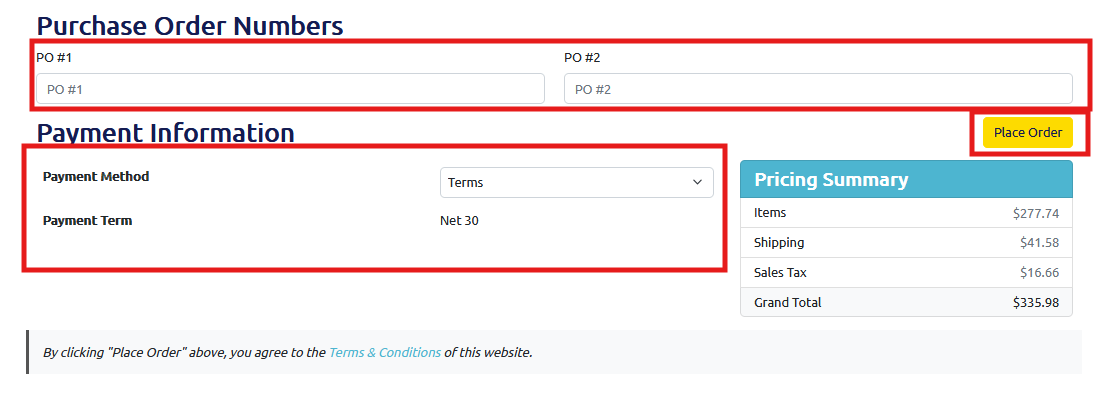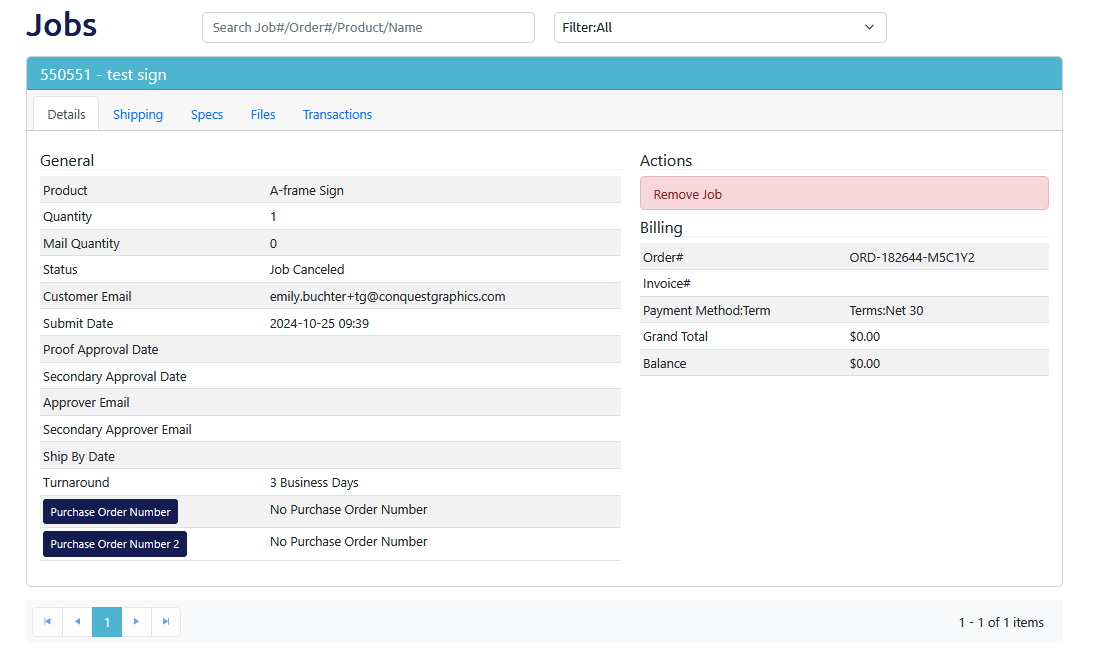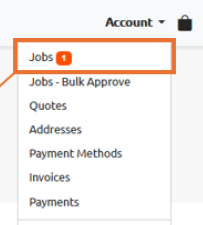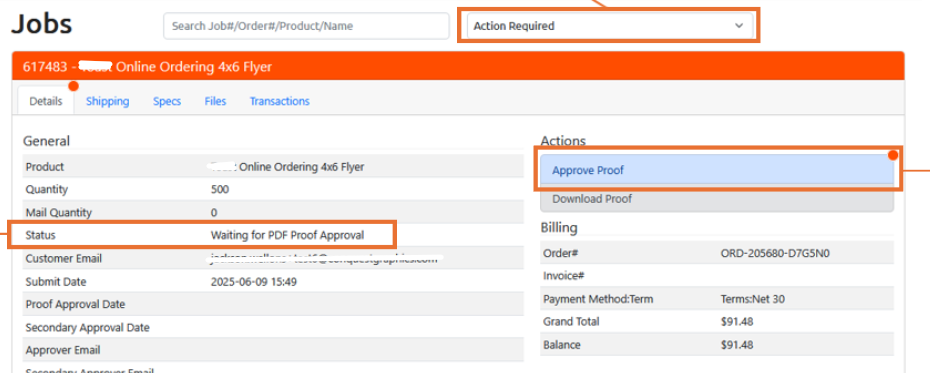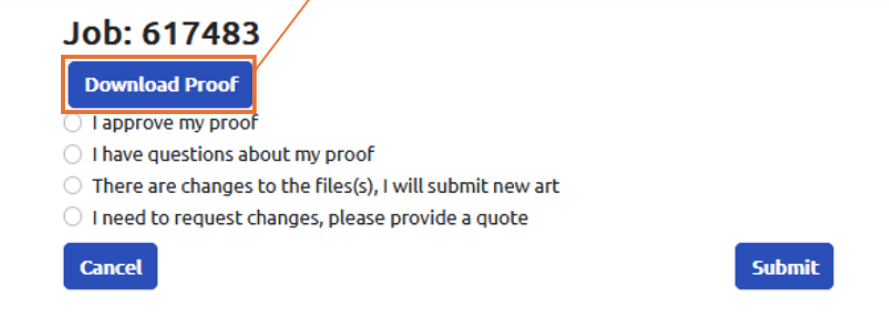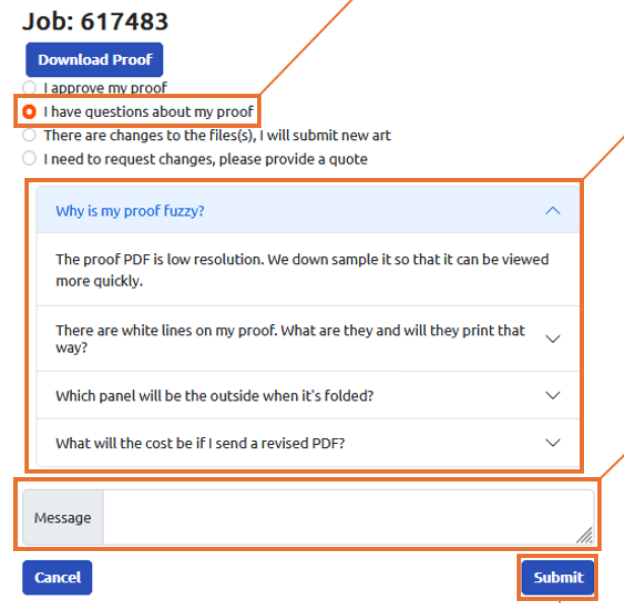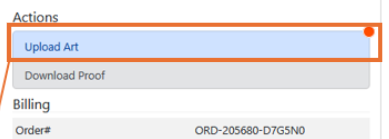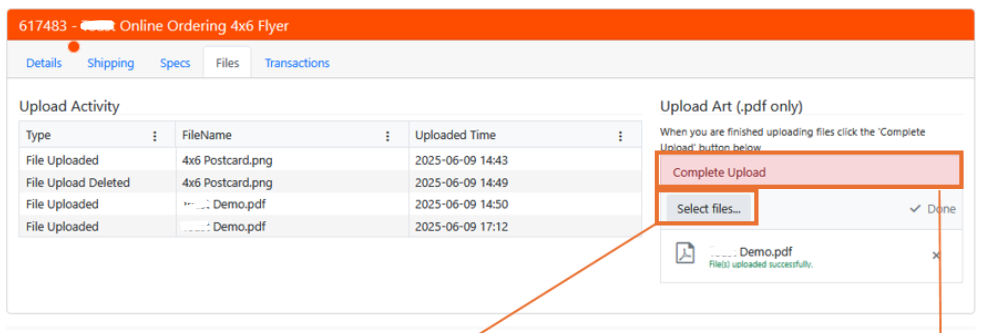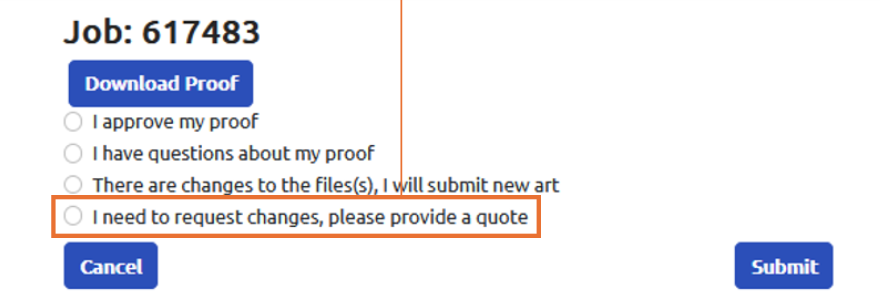Bulk Direct Mail Services
Easily send direct mail to a large audience that is right for you with our bulk mail services.
Direct Mail Targeting
Pinpoint certain addresses or demographics to reach the right audience for your business.
Every Door Direct Mail
Choose a mailing route or ZIP code and reach every address on your chosen route.
Saturation Mailing
Saturation mailing allows your business to reach a large audience in a specific area.
Propensity Mailing
Reach a large audience who are all in-market and interested in what you have to offer.
Look-Alike Analysis
Reach prospects who are just like your most successful customers.
Personalized Mailing
Easily personalize your direct mailers to be tailor-made for each of your recipients.
Bulk Mail Services All in One Place
Design Services
Our experienced graphic design team can help you create eye-catching direct mail materials that are sure to generate real results
Direct Mail Printing
We have the materials and state-of-the-art equipment needed to produce high-quality mailers your audience can’t ignore.
Build A Mailing List
We have the data, tools, and experience you need to build a mailing list that meets your exact goals and budget.
Mailing & Postage
We work closely with the USPS, and we have the knowledge to get you the lowest bulk mail rates possible for your goals.
What You Need to Know About Bulk Mail
To qualify for certain bulk mail postage discounts, you must mail a minimum number of pieces:
- 500 pieces for First-Class Mail
- 200 pieces (or 50 pounds of mail) for Standard Mail, Standard Marketing Parcels or Parcel Select Lightweight Parcels
- 50 pieces for Parcel Select
- 50 pieces of 50 pounds for Parcel Select Non-Presort
- 300 pieces for Presorted of Carrier Route Bound Printed Matter
- 300 pieces for Library Mail
- 300 pieces for Media Mail
The postage you will pay for your direct mail campaign will be determined based on a few factors, including the type of mailer you are sending, the size and weight of your mailer, and the class of mail you are mailing your materials with.
For example, while First Call Mail has a faster delivery time, it is more expensive than Standard Mail.
Also, in addition to the cost of postage, a mailing permit is required, however, in most cases you will be able to use our mailing permit without having to pay any permit fees.
To learn more about postage prices, click here.
Tracking the results of your direct mail campaign is really easy! All you need to do is include one of the following within your direct mail design:
- Coupon Codes
- Call Tracking Number
- QR Codes
- Personalized URL (PURL)
For more details on how you can easily track your direct mail results, click here.
Yes, we do! Our in-house Mail Center offers a wide range of services, and we can help identify the best way to deliver your materials. Plus, with multiple Mail Centers in the US, we can split your jobs so that they get there fast no matter where you want to mail.
Our full-service Mail Centers provide fast delivery across the country and have everything you need to mail your projects, no matter how large or small.
Some of what our mail center offers:
- Mailing list cleansing and de-duping
- Presorting, CASS certification, and Intelligent Mail Barcoding for the lowest possible postage rates
- NCOA processing
- Complete ink-jetting and addressing capabilities
- Digitally printed projects can be addressed as they are printed, resulting in fewer handling steps
- Automated envelope insertion
For more warningrmation, please refer to our Mailing Services FAQ page.