Custom Catalog Printing Services

- Full color catalog printing at low prices
- Variety of page counts, sizes, and finishes
- Short-run and bulk catalogs available
- Catalog mailing services available

Elevate your brand with our high-quality custom catalog printing services:
Our high-quality catalogs are the perfect marketing tool for promoting your products or services, introducing your brand, and so much more.
Print a full-color catalog to advertise items for sale or display a series of maps in your catalog, create a photo book, a repair manual, a travel catalog, an automotive catalog, a charity event catalog, or anything else. The bottom line is that catalogs are one of the most versatile printed materials available that allow you to effectively increase brand visibility and boost your return on investment.
When it comes to selecting the right printing specs for your printed catalog, we recommend choosing a thicker paper stock for the cover, like a 100# or 80# cover stock. This will increase the durability of your catalog and make it stand out in a professional way.
Want to increase the durability even more? Add a coating to your catalog cover like a UV coating. Glossy-coated paper is popular in publications like magazines and product catalogs and gives your catalog cover printing a rich, classy look. Dull or matte coating gives your catalog cover printing a more muted, understated look and will improve readability. Coatings make your catalog and catalog cover more durable, less likely to show fingerprints and smudges, and if you are mailing your catalog, will improve its durability in the mailing process.

We stand behind our work. Every order is backed by our 100% Total Satisfaction Guarantee so you can buy with confidence.

With our headquarters in Richmond, VA, we have been proudly producing every job in the United States of America for over 100 years.

With over 100 years in the business, we have the experience to complete your job perfectly. Read what others have to say.
To help guide you with your catalog design, take advantage of our free catalog design templates! Just select your desired catalog size below to download a template that includes the proper bleed, trim area, and margin to ensure your printed catalog turns out accurate. To gain access to all of our free design templates check out our templates page.
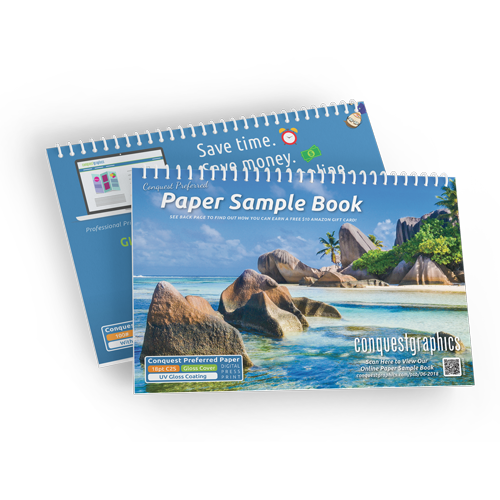
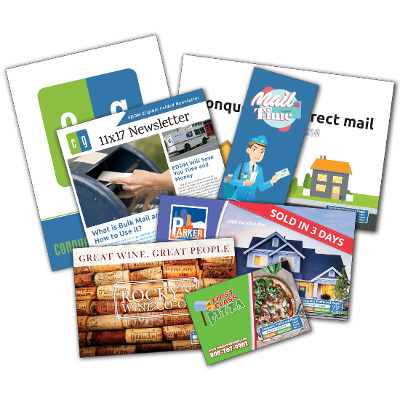
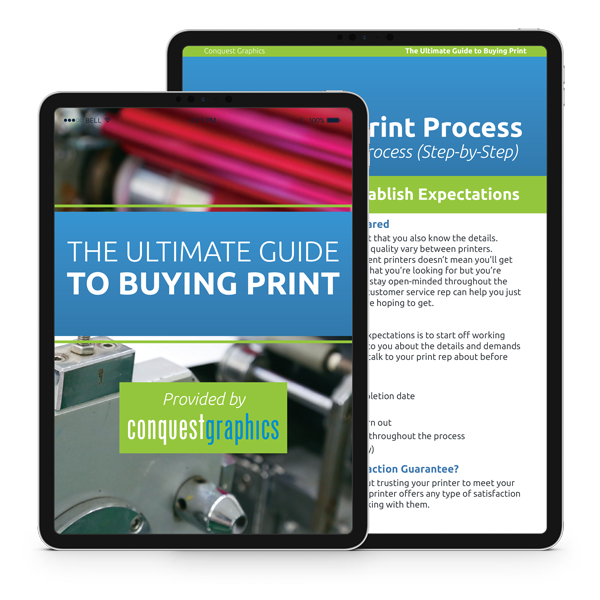
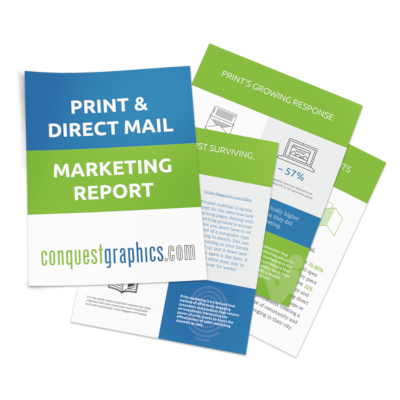
Direct mail is the leading marketing channel, and if you’re interested in taking advantage of direct mail catalogs, you’ve come to the right place because you’ve found your one-stop shop for both printing and mailing your catalogs.
Whether you have a pre-existing mailing list or not, we have the resources and experience needed to increase the effectiveness and speed of your catalog marketing campaign.
For a full list of our catalog mailing services, visit our direct mail services page today.
When it comes to postage for your direct mail catalogs, certain quantities qualify for Bulk Mail postage discounts. The most common discounted bulk mail options are Standard Mail (Marketing Mail) and First-Class Mail.
First Class Mail is cheaper than mailing low-quantity catalogs but more expensive than Standard Mail. This is because the USPS views First Class as the most important mail. The upside, however, is that because it’s viewed as the most important mailing option, it’s delivered the fastest. To qualify for First Class Mail, you must mail at least 500 catalogs.
Standard Mail, also referred to as Marketing Mail, is much cheaper than First Class postage rates but has a longer delivery time, so make sure you plan for a few extra days when preparing your catalogs to mail using Standard Mail. To qualify for Standard Mail, you need to mail at least 200 catalogs.
Our in-house mail center Is fully equipped with everything you need for mailing your catalogs as soon as they are printed. Our direct mail experts can help you choose the best delivery method for mailing your catalogs, and because we have multiple mail centers across the country, we’ll make sure your catalogs are printed and direct mailed from the best facility to ensure your catalogs are delivered on time and at the best rate.
To create an account, please click on the "Login" link located at the top right of the navigation bar.
You will be directed to the login page. From here, click on the "Register now" link located under the "Log in" button.
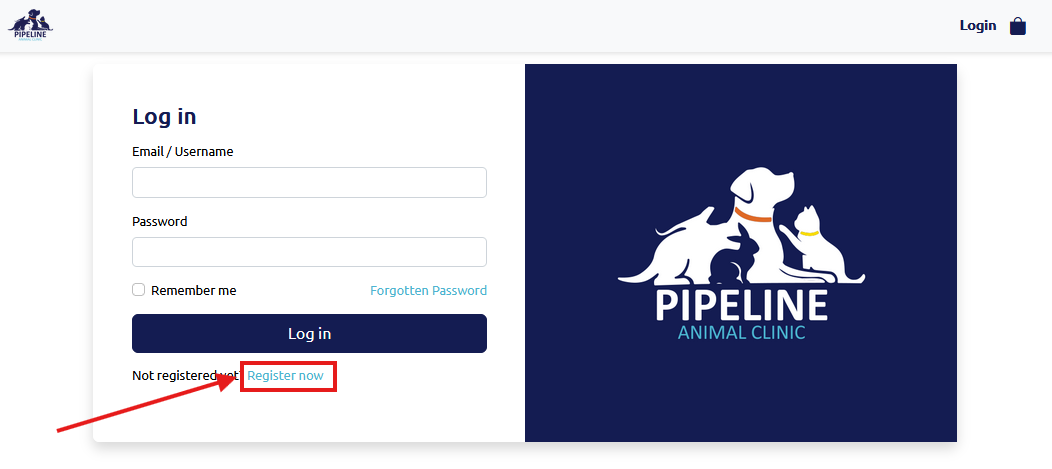
You will then be directed to the registration page. Fill in all fields. The email you fill in will be your Username for logging in. After filling in all of your information, click the "Register" button. This will direct you back to the Login page where you can fill in your Username (the email you used to register) and your password.
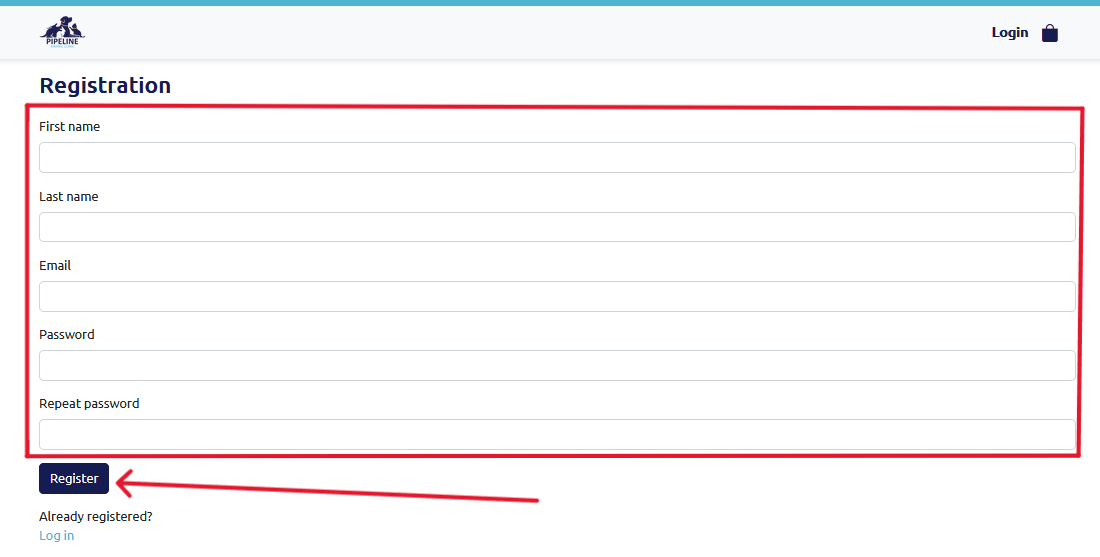
On the Login page, click the "Forgotten password" link located above the "Log In" button.
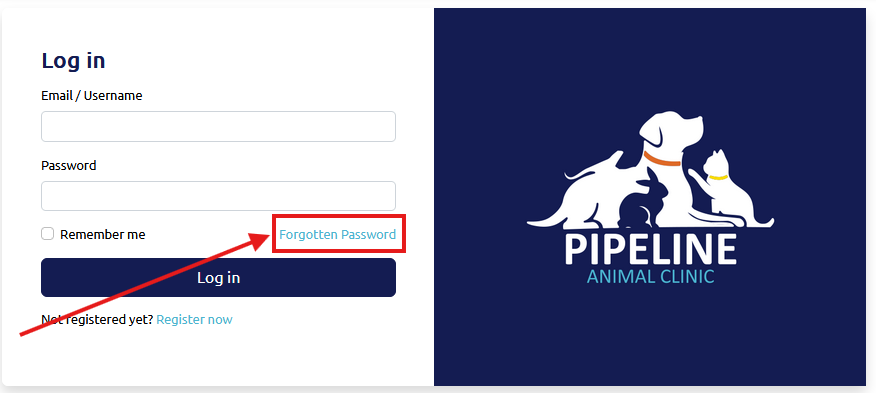
This will direct you to a new page. Enter your email (this is the username you use to log in) and press "Send." You will receive an email from us; please click on the link in the email to reset your password.
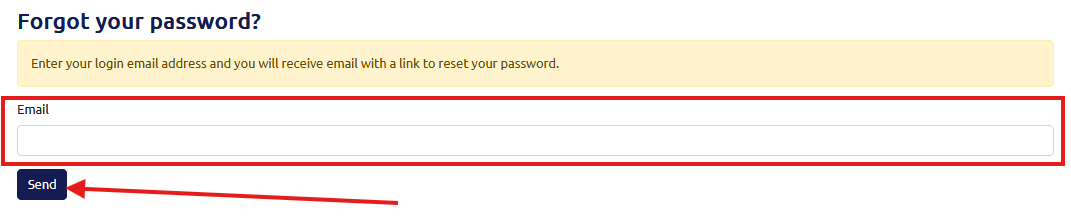
You will be directed to a screen like the one below, asking you to add a new password and then repeat it. Once you have entered your new password, click "Save" and then "Login" to go back to the Login page, where you can log in using your new password.
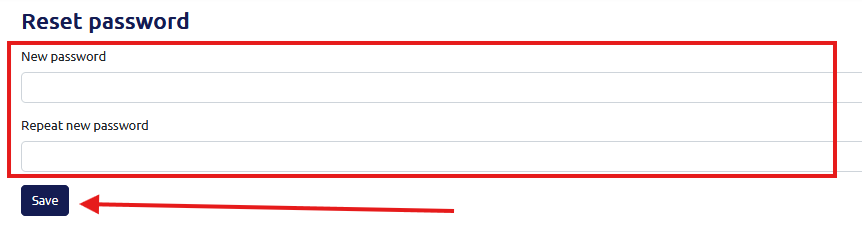
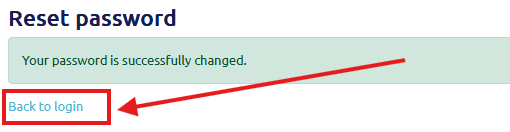
To begin ordering, please log in to your account. You can log in by clicking the "Login" link at the top right of the navigation bar and using the email address you used as your username during registration. Once logged in, you will be able to view and shop for all products associated with your account and brand.
If applicable, you can filter your brand's products using the checkboxes to the right of your screen, the search bar, or the Sort Mode and Sort Direction dropdowns. Click the "Order" button for the product you would like to order.
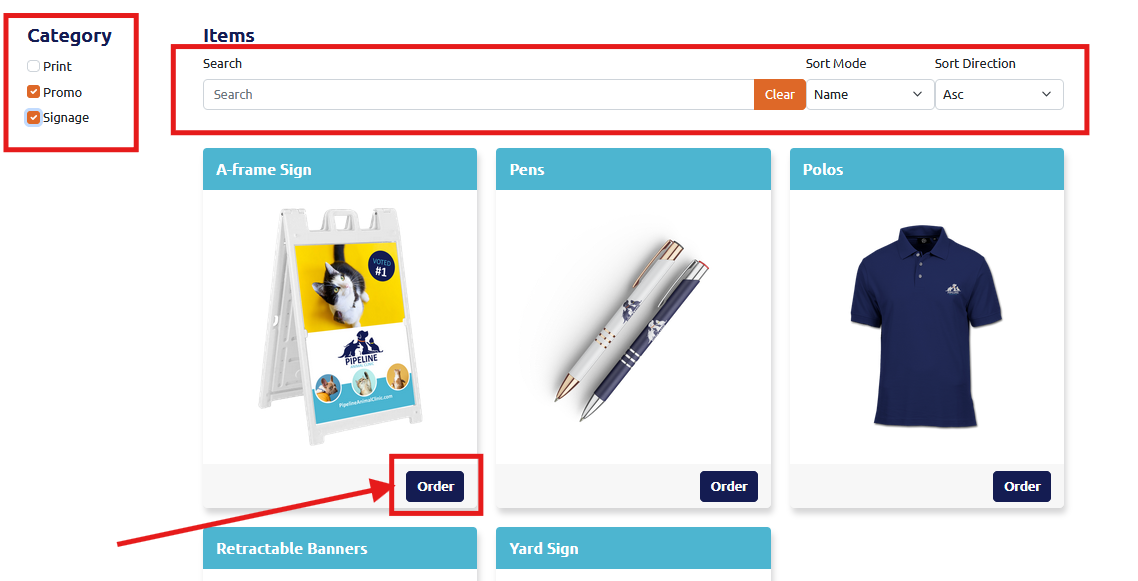
For static products (products that do not require customization), you can select specific options that are not grayed out, including your quantity, turnaround time (the time it takes to print your order), and add a Name for your job. Then, press "Add To Cart." Any options that are grayed out cannot be changed.
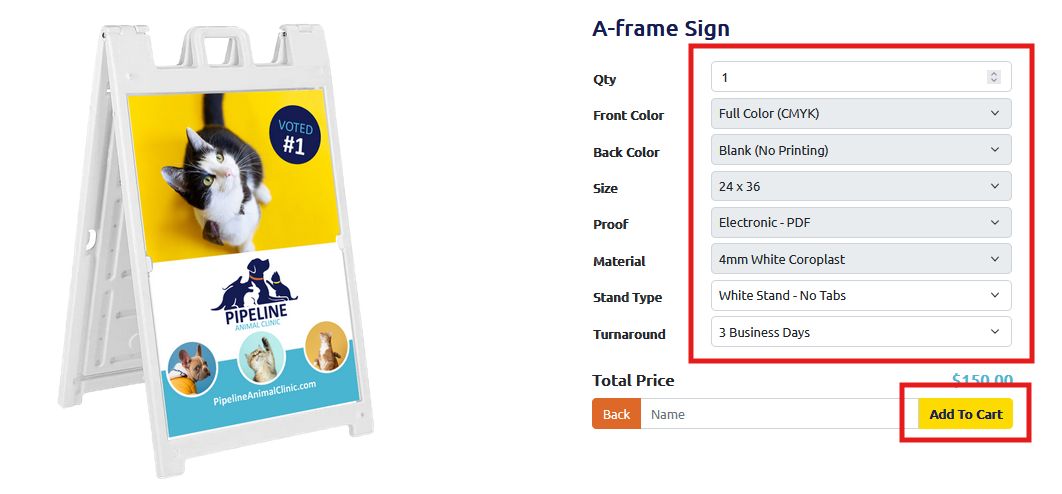
For design products (products that can be personalized), you will need to select or input any options that are not grayed out. Then, press the "Design" button to begin personalizing your product.
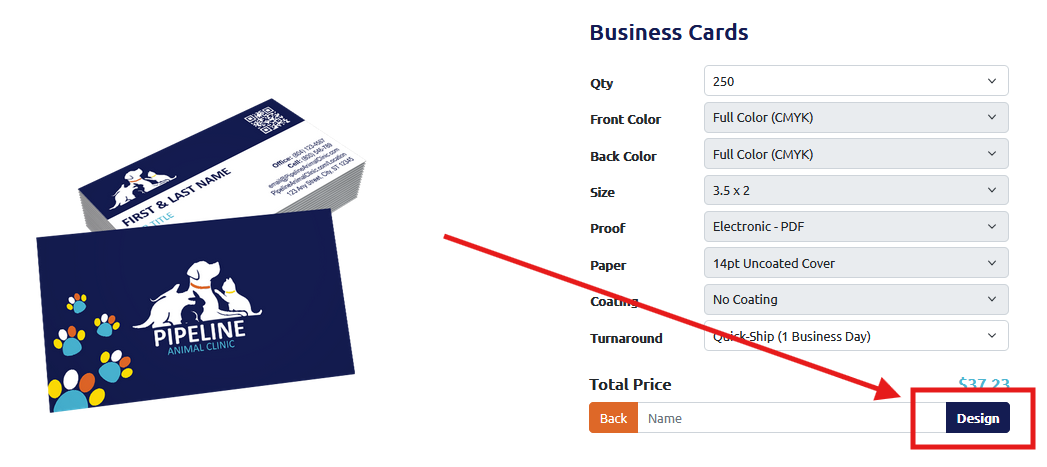
A new view will appear, allowing you to begin personalizing your product. Insert any needed fields, such as contact information, background colors, images, etc. You will see the design populate your information. This is exactly how your product will look when printed. Once you have completed your customization, click "Save & Approve". This will take you back to the product page, where you can click on "Add To Cart" to proceed.
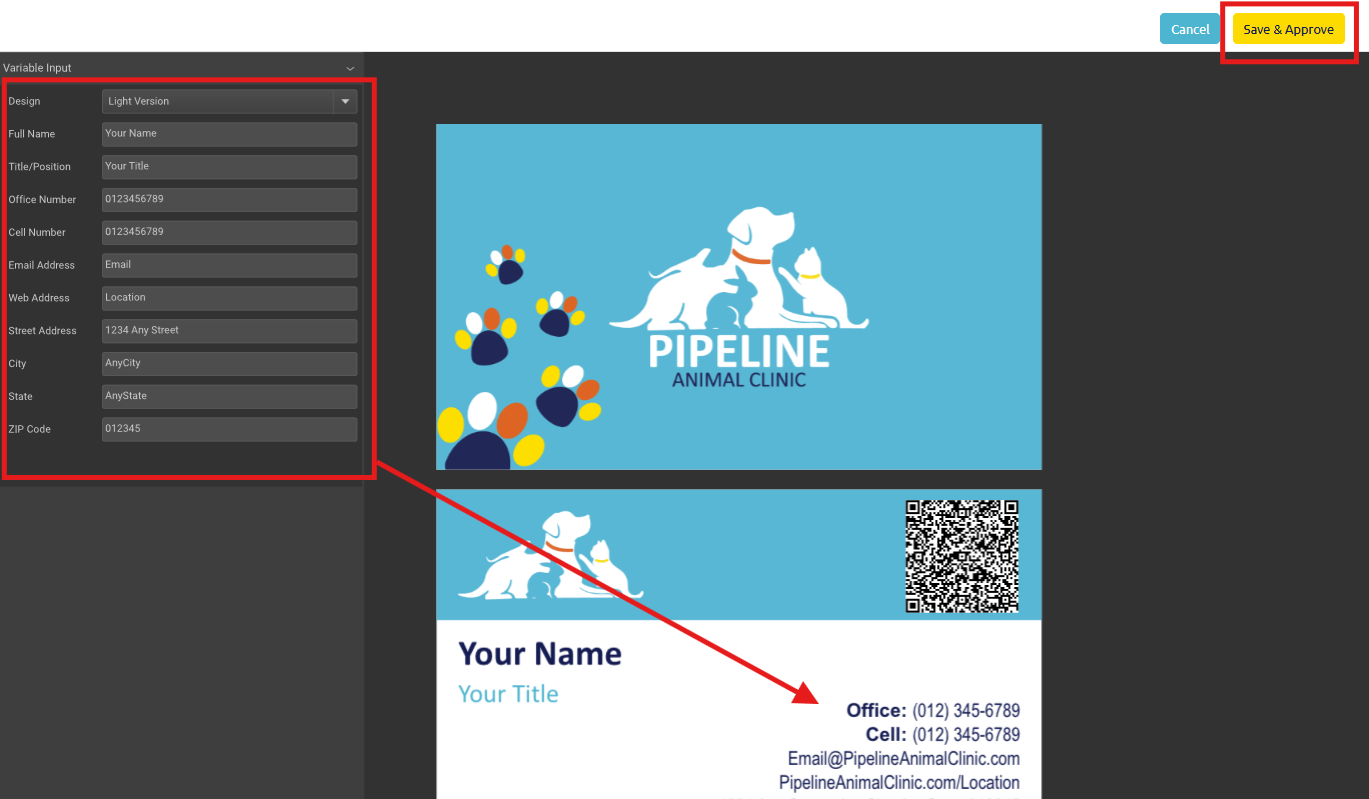
By clicking on "Add To Cart," you will be directed to your cart, or you can access your cart at any time by clicking on the bag icon in the top right of the navigation. Here, you will see all current products in your cart. You can edit your design from here if needed, delete, save a product for later, or upload files if required. Please note you can upload files after checking out as well. Once you are ready, click on "Checkout" to begin the checkout process.
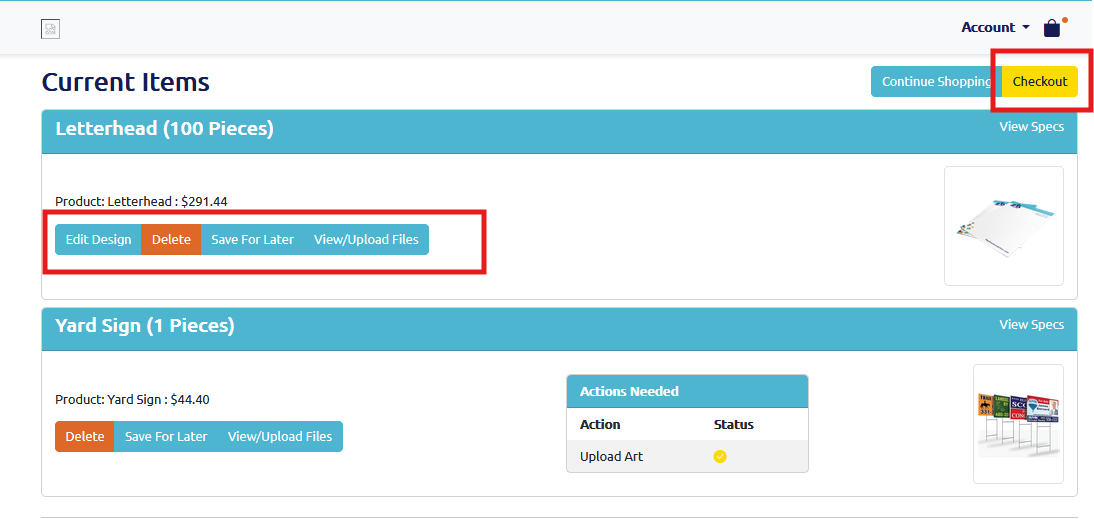
For products that require an uploaded art file, you can click on the "View/Upload Files" and then drag and drop files or select from your local files. After uploading, click "Complete Upload." After completing the upload successfully, the "Actions Needed" status will show a checkmark. Now, you can click checkout to proceed. Or you can skip the upload file process and upload your files after checkout by visiting "Your Jobs."
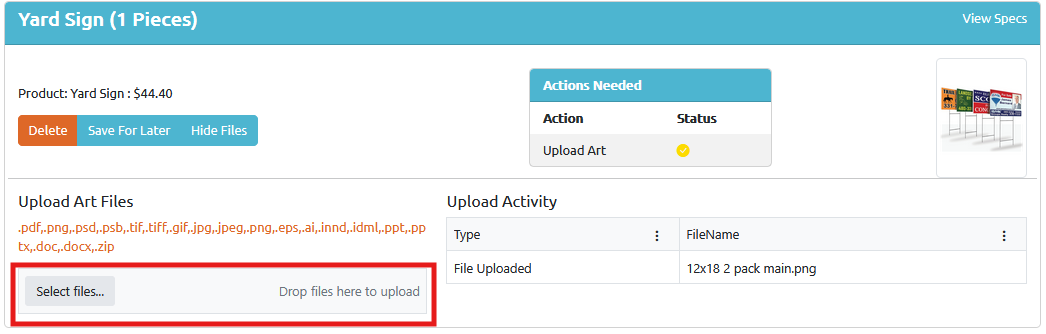
If this is your first time ordering, you'll be directed to a Shipping Address input screen. Input all relevant shipping information. You can then set this address as your "Default Shipping" or "Default Billing" to have it prepopulate in the future. Name your address and click "Save Address" to save it to the address book held on your Account. You'll then be taken to the Shipping Information Screen.
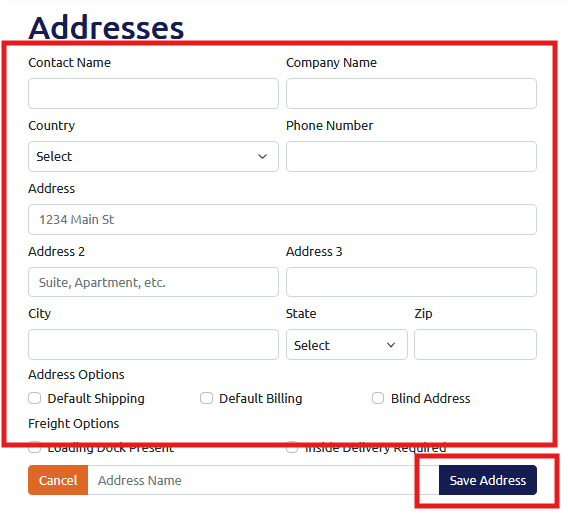
On the Shipping Information screen, click on the "Edit Shipments" button to change or add an address or split a shipment. To change the shipping type/carrier, click on the dropdown highlighted below to show a list of shipping options.
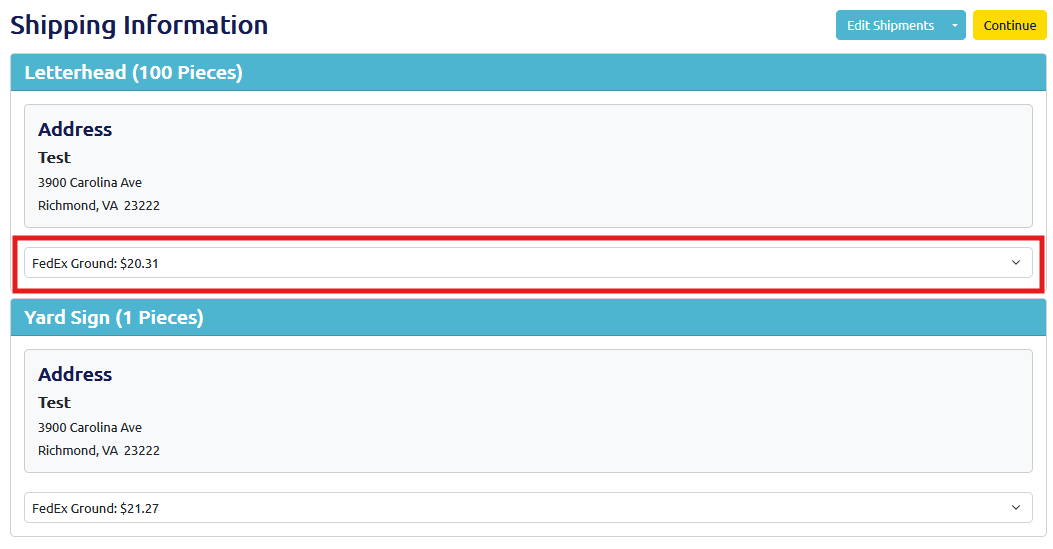
If you click on the "Edit Shipments" button, you will be directed to the Shipping Edit screen. Here, you can add a new address by clicking on "Add Address." You can change the shipping destination on this page by selecting the destination dropdown and selecting an address listed in your Account's addresses. To split a shipment, click "Add" to add multiple packages and send each package to different locations. Ensure the quantity totals the total quantity specified in your order. Once ready, click "Save Shipments" to return to the Shipping Information screen and then press "Continue" to proceed to Checkout.
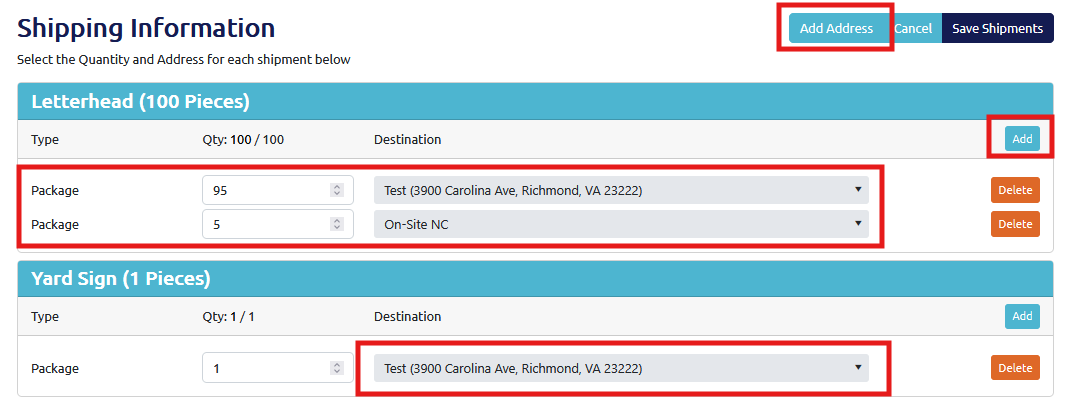
After clicking on the "Continue" button, you will be directed to the payment page. Here, you can enter Purchase Order #s, if desired, which are provided on invoices for the order. Your brand may be set up with Terms, in which case, you will see a similar screen to the one below. If your brand requires payment at checkout, you will see a field to insert a payment method. Once ready, click "Place Order."
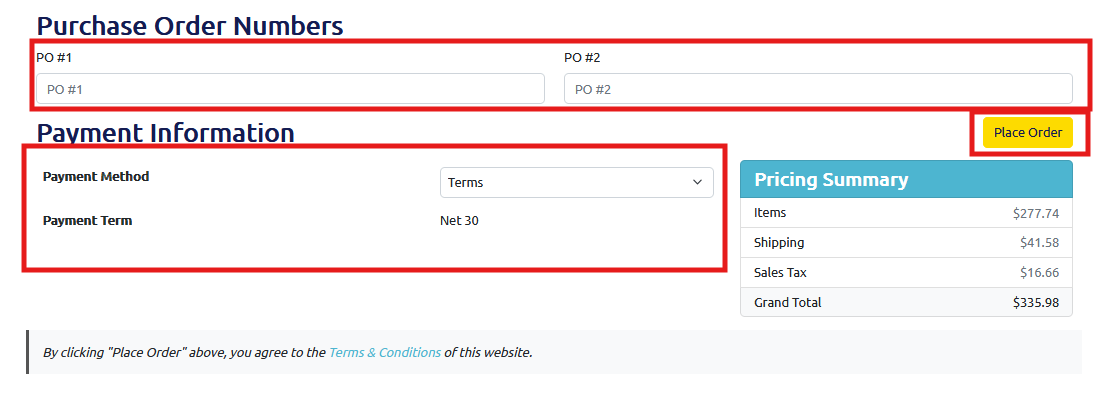
At any time, you can visit your past and current jobs by clicking on the "Your Jobs" in the "Account" dropdown. Here you will find all your jobs and their information. You can also upload art or mailing files here if needed and filter your jobs by status.
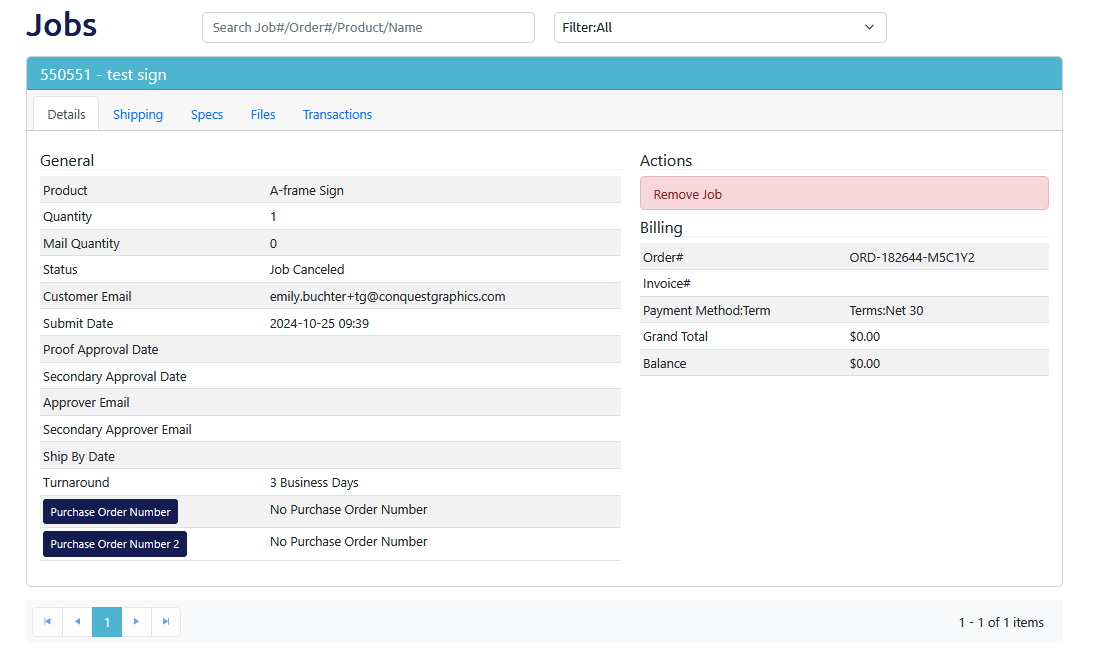
For products that require an art file upload, you will need to approve your proof so that your job moves into production. Once your proof is ready, you'll receive a "Proof Ready" email. Click on the link to go to your portal login page.

Once logged in, click on the account dropdown in the top right of the screen and select "Jobs" (there should be a number highlighted for the number of jobs that have an "Action Required.")
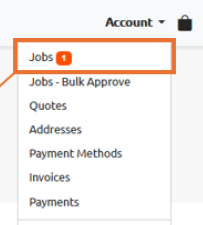
Once on the Jobs screen, if you have any jobs requiring attention, they will be immediately shown under "Action Required." "Job Status" will show as "Waiting for PDF Approval." Click on "Approve Proof" to begin the proof approval process.
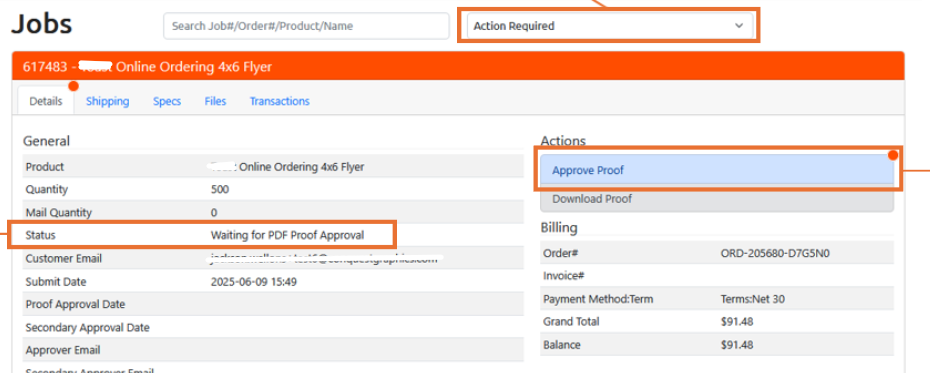
Click "Download Proof" to download and view your PDF Proof file.
After downloading and viewing the proof, if there are no changes needed, simply select "I approve my proof" and then "Submit" to send your job directly into production.
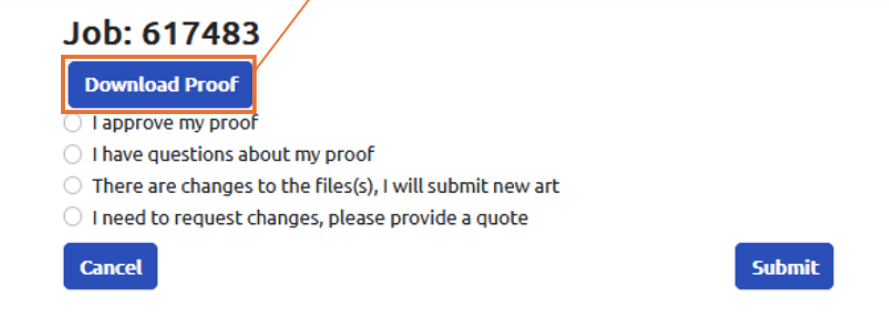
If you have questions after viewing your proof, select "I have questions about my proof." Frequently asked proof questions will appear. Include a message to our prepress team or request a change to your artwork and then click "Submit." Your message will be sent to our prepress team. The job won't be moved into production, and another proof approval will be required after our team has addressed your question or changed the artwork.
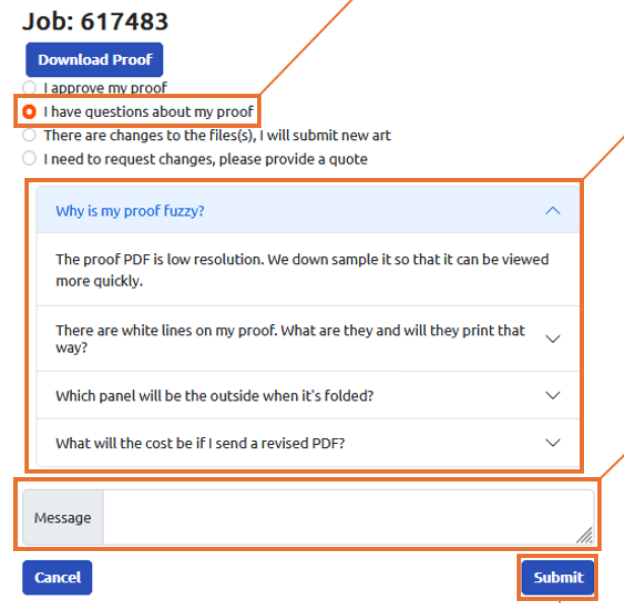
After viewing your proof and you need to upload an entirely new art file, select "There are changes to the file(s), I will submit new art." Click submit. The job listed on your Jobs page will now prompt you to upload new art. Select "Upload Art." Upload the new art file from your local files and then click "Complete Upload" to finish the process.
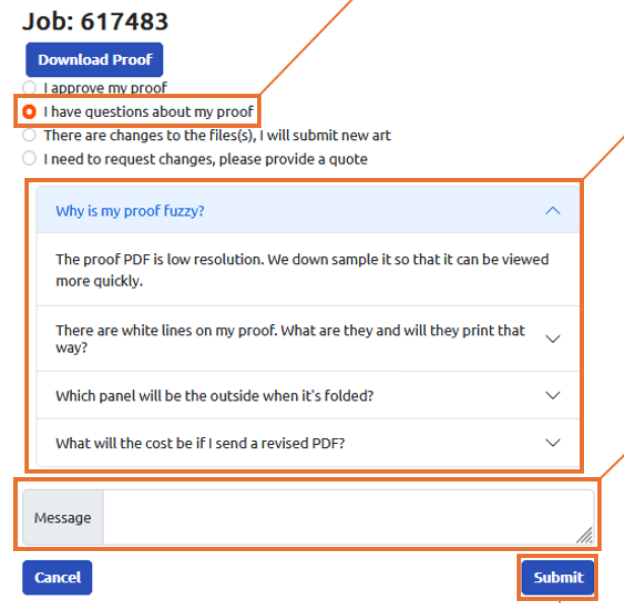
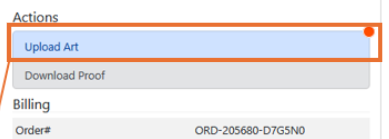
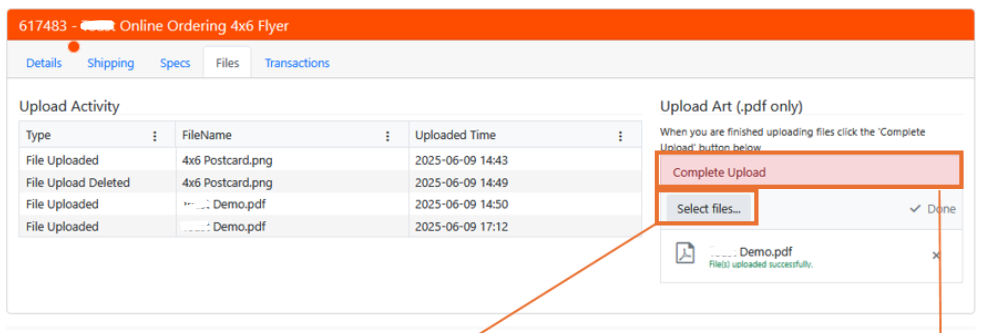
Select "I need to request changes, please provide a quote" if you need to completely change the specifications of the product you ordered. We will then be in touch, and your current job will not move into production.
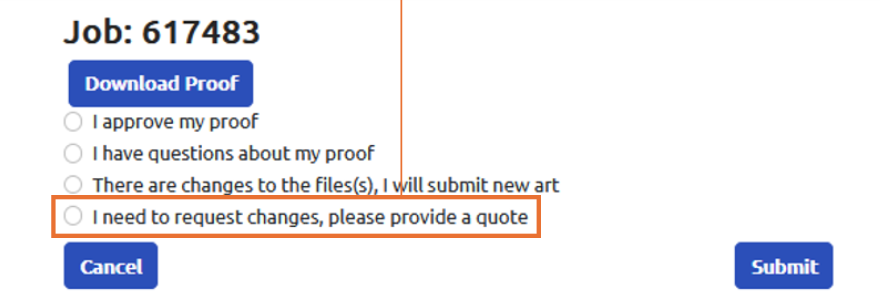
You should receive an email with a link to your proof within 2-8 business hours after uploading your file.
Need additional assistance? Click below to chat with our team of experts.
Chat With Us